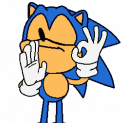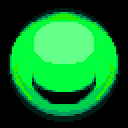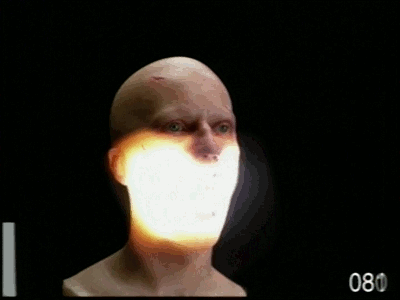Reputation Activity
-
 Cybernetic Cinema reacted to EnderMagic1 in The Alien Invasion [1K]
Cybernetic Cinema reacted to EnderMagic1 in The Alien Invasion [1K]
WARNING: High Edited Wallpaper
Hey all! This was my first attempt at a sci-fi wallpaper. Like usual, comment, suggest, like, etc. I hope you all like it.
Rigs:
Vixon Aircraft By Thericalviber
-
 Cybernetic Cinema reacted to Shane in Execution
Cybernetic Cinema reacted to Shane in Execution
I was trying to make a p250 rig, and i felt like making a wallpaper with it.
Edited:
Unedited:
-
 Cybernetic Cinema got a reaction from Sonicxryan in Physics lesson on gravity(smoothing tutorial) - By CC
Cybernetic Cinema got a reaction from Sonicxryan in Physics lesson on gravity(smoothing tutorial) - By CC
Hey guys, so lately I have noticed that people have been having a lot of problems when it comes to integrating a bit of physics into their animation. I am not really saying that it's necessary because the laws of physics is always broken when it comes to an animation yet I am saying having a little knowledge on how things go up and down by gravity should help you in the long run.
First things first is using folders:
To create a folder you have to go to the bottom left of the timeline tab
Folders are usually used to organize the items on the timeline. You can select multiple things on the timeline and click the folder button to automatically place them all in a new folder.
Folders do not have an object assigned to them so the only thing that can be seen is the translate and rotate
Let's move on to using folders for rotating and translating:
Okay so the order of the folders for translating really just matters on the situation and personal preference, but I usually just do X folder out, Y folder in the middle, and Z is either the object we're translating or just another folder on top of the object
The same goes for the rotation folders, but they all must be inside the innermost translate folder carrying the object. If it were in the object, the object wouldn't rotate:
Now I will show you a bit on how gravity and movement should work so you can have your animation from looking like this:
To this:
First things first is that you need to know that x, and y, must never be animated on the same item when making arc movements! The reason being is that they are both considered to be 2 different components, which pretty much means one could be going at a constant speed while another is gradually getting slower.
Example
(X is going at linear speed)
(y is easing out, then easing in)
Put them together and you get this:
Now you might be wondering, "CC, where else can this be applied besides for simulating gravity?" Well young noob, I can tell you it can pretty much be applied anywhere when it comes to translating and rotating.
For example I want this cube to linearly rotate on the x component, I want the Y component to use an ease in and out, and I want the z component to ease in and ease out exponentially, so I create 3 folders, parent them to one another then voila!
...To be honest I don't know where this example will be needed in something but I am sure you get it now.
Just play around with this idea as you may not need to use all of those folders for a specific movement.
With the basic knowledge of this you should be able to get that smoothness when you need it, and if this helped at all, please consider leaving an up vote so I know. A comment would do just as fine too! :3
-
 Cybernetic Cinema got a reaction from Roosara in Physics lesson on gravity(smoothing tutorial) - By CC
Cybernetic Cinema got a reaction from Roosara in Physics lesson on gravity(smoothing tutorial) - By CC
Hey guys, so lately I have noticed that people have been having a lot of problems when it comes to integrating a bit of physics into their animation. I am not really saying that it's necessary because the laws of physics is always broken when it comes to an animation yet I am saying having a little knowledge on how things go up and down by gravity should help you in the long run.
First things first is using folders:
To create a folder you have to go to the bottom left of the timeline tab
Folders are usually used to organize the items on the timeline. You can select multiple things on the timeline and click the folder button to automatically place them all in a new folder.
Folders do not have an object assigned to them so the only thing that can be seen is the translate and rotate
Let's move on to using folders for rotating and translating:
Okay so the order of the folders for translating really just matters on the situation and personal preference, but I usually just do X folder out, Y folder in the middle, and Z is either the object we're translating or just another folder on top of the object
The same goes for the rotation folders, but they all must be inside the innermost translate folder carrying the object. If it were in the object, the object wouldn't rotate:
Now I will show you a bit on how gravity and movement should work so you can have your animation from looking like this:
To this:
First things first is that you need to know that x, and y, must never be animated on the same item when making arc movements! The reason being is that they are both considered to be 2 different components, which pretty much means one could be going at a constant speed while another is gradually getting slower.
Example
(X is going at linear speed)
(y is easing out, then easing in)
Put them together and you get this:
Now you might be wondering, "CC, where else can this be applied besides for simulating gravity?" Well young noob, I can tell you it can pretty much be applied anywhere when it comes to translating and rotating.
For example I want this cube to linearly rotate on the x component, I want the Y component to use an ease in and out, and I want the z component to ease in and ease out exponentially, so I create 3 folders, parent them to one another then voila!
...To be honest I don't know where this example will be needed in something but I am sure you get it now.
Just play around with this idea as you may not need to use all of those folders for a specific movement.
With the basic knowledge of this you should be able to get that smoothness when you need it, and if this helped at all, please consider leaving an up vote so I know. A comment would do just as fine too! :3
-
 Cybernetic Cinema got a reaction from Tacocat the Animator in Physics lesson on gravity(smoothing tutorial) - By CC
Cybernetic Cinema got a reaction from Tacocat the Animator in Physics lesson on gravity(smoothing tutorial) - By CC
Hey guys, so lately I have noticed that people have been having a lot of problems when it comes to integrating a bit of physics into their animation. I am not really saying that it's necessary because the laws of physics is always broken when it comes to an animation yet I am saying having a little knowledge on how things go up and down by gravity should help you in the long run.
First things first is using folders:
To create a folder you have to go to the bottom left of the timeline tab
Folders are usually used to organize the items on the timeline. You can select multiple things on the timeline and click the folder button to automatically place them all in a new folder.
Folders do not have an object assigned to them so the only thing that can be seen is the translate and rotate
Let's move on to using folders for rotating and translating:
Okay so the order of the folders for translating really just matters on the situation and personal preference, but I usually just do X folder out, Y folder in the middle, and Z is either the object we're translating or just another folder on top of the object
The same goes for the rotation folders, but they all must be inside the innermost translate folder carrying the object. If it were in the object, the object wouldn't rotate:
Now I will show you a bit on how gravity and movement should work so you can have your animation from looking like this:
To this:
First things first is that you need to know that x, and y, must never be animated on the same item when making arc movements! The reason being is that they are both considered to be 2 different components, which pretty much means one could be going at a constant speed while another is gradually getting slower.
Example
(X is going at linear speed)
(y is easing out, then easing in)
Put them together and you get this:
Now you might be wondering, "CC, where else can this be applied besides for simulating gravity?" Well young noob, I can tell you it can pretty much be applied anywhere when it comes to translating and rotating.
For example I want this cube to linearly rotate on the x component, I want the Y component to use an ease in and out, and I want the z component to ease in and ease out exponentially, so I create 3 folders, parent them to one another then voila!
...To be honest I don't know where this example will be needed in something but I am sure you get it now.
Just play around with this idea as you may not need to use all of those folders for a specific movement.
With the basic knowledge of this you should be able to get that smoothness when you need it, and if this helped at all, please consider leaving an up vote so I know. A comment would do just as fine too! :3
-
 Cybernetic Cinema got a reaction from Cube Productions in Physics lesson on gravity(smoothing tutorial) - By CC
Cybernetic Cinema got a reaction from Cube Productions in Physics lesson on gravity(smoothing tutorial) - By CC
Hey guys, so lately I have noticed that people have been having a lot of problems when it comes to integrating a bit of physics into their animation. I am not really saying that it's necessary because the laws of physics is always broken when it comes to an animation yet I am saying having a little knowledge on how things go up and down by gravity should help you in the long run.
First things first is using folders:
To create a folder you have to go to the bottom left of the timeline tab
Folders are usually used to organize the items on the timeline. You can select multiple things on the timeline and click the folder button to automatically place them all in a new folder.
Folders do not have an object assigned to them so the only thing that can be seen is the translate and rotate
Let's move on to using folders for rotating and translating:
Okay so the order of the folders for translating really just matters on the situation and personal preference, but I usually just do X folder out, Y folder in the middle, and Z is either the object we're translating or just another folder on top of the object
The same goes for the rotation folders, but they all must be inside the innermost translate folder carrying the object. If it were in the object, the object wouldn't rotate:
Now I will show you a bit on how gravity and movement should work so you can have your animation from looking like this:
To this:
First things first is that you need to know that x, and y, must never be animated on the same item when making arc movements! The reason being is that they are both considered to be 2 different components, which pretty much means one could be going at a constant speed while another is gradually getting slower.
Example
(X is going at linear speed)
(y is easing out, then easing in)
Put them together and you get this:
Now you might be wondering, "CC, where else can this be applied besides for simulating gravity?" Well young noob, I can tell you it can pretty much be applied anywhere when it comes to translating and rotating.
For example I want this cube to linearly rotate on the x component, I want the Y component to use an ease in and out, and I want the z component to ease in and ease out exponentially, so I create 3 folders, parent them to one another then voila!
...To be honest I don't know where this example will be needed in something but I am sure you get it now.
Just play around with this idea as you may not need to use all of those folders for a specific movement.
With the basic knowledge of this you should be able to get that smoothness when you need it, and if this helped at all, please consider leaving an up vote so I know. A comment would do just as fine too! :3
-
 Cybernetic Cinema got a reaction from AlfaProductions in Physics lesson on gravity(smoothing tutorial) - By CC
Cybernetic Cinema got a reaction from AlfaProductions in Physics lesson on gravity(smoothing tutorial) - By CC
Hey guys, so lately I have noticed that people have been having a lot of problems when it comes to integrating a bit of physics into their animation. I am not really saying that it's necessary because the laws of physics is always broken when it comes to an animation yet I am saying having a little knowledge on how things go up and down by gravity should help you in the long run.
First things first is using folders:
To create a folder you have to go to the bottom left of the timeline tab
Folders are usually used to organize the items on the timeline. You can select multiple things on the timeline and click the folder button to automatically place them all in a new folder.
Folders do not have an object assigned to them so the only thing that can be seen is the translate and rotate
Let's move on to using folders for rotating and translating:
Okay so the order of the folders for translating really just matters on the situation and personal preference, but I usually just do X folder out, Y folder in the middle, and Z is either the object we're translating or just another folder on top of the object
The same goes for the rotation folders, but they all must be inside the innermost translate folder carrying the object. If it were in the object, the object wouldn't rotate:
Now I will show you a bit on how gravity and movement should work so you can have your animation from looking like this:
To this:
First things first is that you need to know that x, and y, must never be animated on the same item when making arc movements! The reason being is that they are both considered to be 2 different components, which pretty much means one could be going at a constant speed while another is gradually getting slower.
Example
(X is going at linear speed)
(y is easing out, then easing in)
Put them together and you get this:
Now you might be wondering, "CC, where else can this be applied besides for simulating gravity?" Well young noob, I can tell you it can pretty much be applied anywhere when it comes to translating and rotating.
For example I want this cube to linearly rotate on the x component, I want the Y component to use an ease in and out, and I want the z component to ease in and ease out exponentially, so I create 3 folders, parent them to one another then voila!
...To be honest I don't know where this example will be needed in something but I am sure you get it now.
Just play around with this idea as you may not need to use all of those folders for a specific movement.
With the basic knowledge of this you should be able to get that smoothness when you need it, and if this helped at all, please consider leaving an up vote so I know. A comment would do just as fine too! :3
-
 Cybernetic Cinema got a reaction from Nature Gecko in Physics lesson on gravity(smoothing tutorial) - By CC
Cybernetic Cinema got a reaction from Nature Gecko in Physics lesson on gravity(smoothing tutorial) - By CC
Hey guys, so lately I have noticed that people have been having a lot of problems when it comes to integrating a bit of physics into their animation. I am not really saying that it's necessary because the laws of physics is always broken when it comes to an animation yet I am saying having a little knowledge on how things go up and down by gravity should help you in the long run.
First things first is using folders:
To create a folder you have to go to the bottom left of the timeline tab
Folders are usually used to organize the items on the timeline. You can select multiple things on the timeline and click the folder button to automatically place them all in a new folder.
Folders do not have an object assigned to them so the only thing that can be seen is the translate and rotate
Let's move on to using folders for rotating and translating:
Okay so the order of the folders for translating really just matters on the situation and personal preference, but I usually just do X folder out, Y folder in the middle, and Z is either the object we're translating or just another folder on top of the object
The same goes for the rotation folders, but they all must be inside the innermost translate folder carrying the object. If it were in the object, the object wouldn't rotate:
Now I will show you a bit on how gravity and movement should work so you can have your animation from looking like this:
To this:
First things first is that you need to know that x, and y, must never be animated on the same item when making arc movements! The reason being is that they are both considered to be 2 different components, which pretty much means one could be going at a constant speed while another is gradually getting slower.
Example
(X is going at linear speed)
(y is easing out, then easing in)
Put them together and you get this:
Now you might be wondering, "CC, where else can this be applied besides for simulating gravity?" Well young noob, I can tell you it can pretty much be applied anywhere when it comes to translating and rotating.
For example I want this cube to linearly rotate on the x component, I want the Y component to use an ease in and out, and I want the z component to ease in and ease out exponentially, so I create 3 folders, parent them to one another then voila!
...To be honest I don't know where this example will be needed in something but I am sure you get it now.
Just play around with this idea as you may not need to use all of those folders for a specific movement.
With the basic knowledge of this you should be able to get that smoothness when you need it, and if this helped at all, please consider leaving an up vote so I know. A comment would do just as fine too! :3
-
 Cybernetic Cinema got a reaction from Anatoli in Physics lesson on gravity(smoothing tutorial) - By CC
Cybernetic Cinema got a reaction from Anatoli in Physics lesson on gravity(smoothing tutorial) - By CC
Hey guys, so lately I have noticed that people have been having a lot of problems when it comes to integrating a bit of physics into their animation. I am not really saying that it's necessary because the laws of physics is always broken when it comes to an animation yet I am saying having a little knowledge on how things go up and down by gravity should help you in the long run.
First things first is using folders:
To create a folder you have to go to the bottom left of the timeline tab
Folders are usually used to organize the items on the timeline. You can select multiple things on the timeline and click the folder button to automatically place them all in a new folder.
Folders do not have an object assigned to them so the only thing that can be seen is the translate and rotate
Let's move on to using folders for rotating and translating:
Okay so the order of the folders for translating really just matters on the situation and personal preference, but I usually just do X folder out, Y folder in the middle, and Z is either the object we're translating or just another folder on top of the object
The same goes for the rotation folders, but they all must be inside the innermost translate folder carrying the object. If it were in the object, the object wouldn't rotate:
Now I will show you a bit on how gravity and movement should work so you can have your animation from looking like this:
To this:
First things first is that you need to know that x, and y, must never be animated on the same item when making arc movements! The reason being is that they are both considered to be 2 different components, which pretty much means one could be going at a constant speed while another is gradually getting slower.
Example
(X is going at linear speed)
(y is easing out, then easing in)
Put them together and you get this:
Now you might be wondering, "CC, where else can this be applied besides for simulating gravity?" Well young noob, I can tell you it can pretty much be applied anywhere when it comes to translating and rotating.
For example I want this cube to linearly rotate on the x component, I want the Y component to use an ease in and out, and I want the z component to ease in and ease out exponentially, so I create 3 folders, parent them to one another then voila!
...To be honest I don't know where this example will be needed in something but I am sure you get it now.
Just play around with this idea as you may not need to use all of those folders for a specific movement.
With the basic knowledge of this you should be able to get that smoothness when you need it, and if this helped at all, please consider leaving an up vote so I know. A comment would do just as fine too! :3
-
 Cybernetic Cinema got a reaction from Mike in Physics lesson on gravity(smoothing tutorial) - By CC
Cybernetic Cinema got a reaction from Mike in Physics lesson on gravity(smoothing tutorial) - By CC
Hey guys, so lately I have noticed that people have been having a lot of problems when it comes to integrating a bit of physics into their animation. I am not really saying that it's necessary because the laws of physics is always broken when it comes to an animation yet I am saying having a little knowledge on how things go up and down by gravity should help you in the long run.
First things first is using folders:
To create a folder you have to go to the bottom left of the timeline tab
Folders are usually used to organize the items on the timeline. You can select multiple things on the timeline and click the folder button to automatically place them all in a new folder.
Folders do not have an object assigned to them so the only thing that can be seen is the translate and rotate
Let's move on to using folders for rotating and translating:
Okay so the order of the folders for translating really just matters on the situation and personal preference, but I usually just do X folder out, Y folder in the middle, and Z is either the object we're translating or just another folder on top of the object
The same goes for the rotation folders, but they all must be inside the innermost translate folder carrying the object. If it were in the object, the object wouldn't rotate:
Now I will show you a bit on how gravity and movement should work so you can have your animation from looking like this:
To this:
First things first is that you need to know that x, and y, must never be animated on the same item when making arc movements! The reason being is that they are both considered to be 2 different components, which pretty much means one could be going at a constant speed while another is gradually getting slower.
Example
(X is going at linear speed)
(y is easing out, then easing in)
Put them together and you get this:
Now you might be wondering, "CC, where else can this be applied besides for simulating gravity?" Well young noob, I can tell you it can pretty much be applied anywhere when it comes to translating and rotating.
For example I want this cube to linearly rotate on the x component, I want the Y component to use an ease in and out, and I want the z component to ease in and ease out exponentially, so I create 3 folders, parent them to one another then voila!
...To be honest I don't know where this example will be needed in something but I am sure you get it now.
Just play around with this idea as you may not need to use all of those folders for a specific movement.
With the basic knowledge of this you should be able to get that smoothness when you need it, and if this helped at all, please consider leaving an up vote so I know. A comment would do just as fine too! :3
-
 Cybernetic Cinema got a reaction from NietyFox in Physics lesson on gravity(smoothing tutorial) - By CC
Cybernetic Cinema got a reaction from NietyFox in Physics lesson on gravity(smoothing tutorial) - By CC
Hey guys, so lately I have noticed that people have been having a lot of problems when it comes to integrating a bit of physics into their animation. I am not really saying that it's necessary because the laws of physics is always broken when it comes to an animation yet I am saying having a little knowledge on how things go up and down by gravity should help you in the long run.
First things first is using folders:
To create a folder you have to go to the bottom left of the timeline tab
Folders are usually used to organize the items on the timeline. You can select multiple things on the timeline and click the folder button to automatically place them all in a new folder.
Folders do not have an object assigned to them so the only thing that can be seen is the translate and rotate
Let's move on to using folders for rotating and translating:
Okay so the order of the folders for translating really just matters on the situation and personal preference, but I usually just do X folder out, Y folder in the middle, and Z is either the object we're translating or just another folder on top of the object
The same goes for the rotation folders, but they all must be inside the innermost translate folder carrying the object. If it were in the object, the object wouldn't rotate:
Now I will show you a bit on how gravity and movement should work so you can have your animation from looking like this:
To this:
First things first is that you need to know that x, and y, must never be animated on the same item when making arc movements! The reason being is that they are both considered to be 2 different components, which pretty much means one could be going at a constant speed while another is gradually getting slower.
Example
(X is going at linear speed)
(y is easing out, then easing in)
Put them together and you get this:
Now you might be wondering, "CC, where else can this be applied besides for simulating gravity?" Well young noob, I can tell you it can pretty much be applied anywhere when it comes to translating and rotating.
For example I want this cube to linearly rotate on the x component, I want the Y component to use an ease in and out, and I want the z component to ease in and ease out exponentially, so I create 3 folders, parent them to one another then voila!
...To be honest I don't know where this example will be needed in something but I am sure you get it now.
Just play around with this idea as you may not need to use all of those folders for a specific movement.
With the basic knowledge of this you should be able to get that smoothness when you need it, and if this helped at all, please consider leaving an up vote so I know. A comment would do just as fine too! :3
-
 Cybernetic Cinema got a reaction from Phyre in Physics lesson on gravity(smoothing tutorial) - By CC
Cybernetic Cinema got a reaction from Phyre in Physics lesson on gravity(smoothing tutorial) - By CC
Hey guys, so lately I have noticed that people have been having a lot of problems when it comes to integrating a bit of physics into their animation. I am not really saying that it's necessary because the laws of physics is always broken when it comes to an animation yet I am saying having a little knowledge on how things go up and down by gravity should help you in the long run.
First things first is using folders:
To create a folder you have to go to the bottom left of the timeline tab
Folders are usually used to organize the items on the timeline. You can select multiple things on the timeline and click the folder button to automatically place them all in a new folder.
Folders do not have an object assigned to them so the only thing that can be seen is the translate and rotate
Let's move on to using folders for rotating and translating:
Okay so the order of the folders for translating really just matters on the situation and personal preference, but I usually just do X folder out, Y folder in the middle, and Z is either the object we're translating or just another folder on top of the object
The same goes for the rotation folders, but they all must be inside the innermost translate folder carrying the object. If it were in the object, the object wouldn't rotate:
Now I will show you a bit on how gravity and movement should work so you can have your animation from looking like this:
To this:
First things first is that you need to know that x, and y, must never be animated on the same item when making arc movements! The reason being is that they are both considered to be 2 different components, which pretty much means one could be going at a constant speed while another is gradually getting slower.
Example
(X is going at linear speed)
(y is easing out, then easing in)
Put them together and you get this:
Now you might be wondering, "CC, where else can this be applied besides for simulating gravity?" Well young noob, I can tell you it can pretty much be applied anywhere when it comes to translating and rotating.
For example I want this cube to linearly rotate on the x component, I want the Y component to use an ease in and out, and I want the z component to ease in and ease out exponentially, so I create 3 folders, parent them to one another then voila!
...To be honest I don't know where this example will be needed in something but I am sure you get it now.
Just play around with this idea as you may not need to use all of those folders for a specific movement.
With the basic knowledge of this you should be able to get that smoothness when you need it, and if this helped at all, please consider leaving an up vote so I know. A comment would do just as fine too! :3
-
 Cybernetic Cinema got a reaction from lifecraft in Physics lesson on gravity(smoothing tutorial) - By CC
Cybernetic Cinema got a reaction from lifecraft in Physics lesson on gravity(smoothing tutorial) - By CC
Hey guys, so lately I have noticed that people have been having a lot of problems when it comes to integrating a bit of physics into their animation. I am not really saying that it's necessary because the laws of physics is always broken when it comes to an animation yet I am saying having a little knowledge on how things go up and down by gravity should help you in the long run.
First things first is using folders:
To create a folder you have to go to the bottom left of the timeline tab
Folders are usually used to organize the items on the timeline. You can select multiple things on the timeline and click the folder button to automatically place them all in a new folder.
Folders do not have an object assigned to them so the only thing that can be seen is the translate and rotate
Let's move on to using folders for rotating and translating:
Okay so the order of the folders for translating really just matters on the situation and personal preference, but I usually just do X folder out, Y folder in the middle, and Z is either the object we're translating or just another folder on top of the object
The same goes for the rotation folders, but they all must be inside the innermost translate folder carrying the object. If it were in the object, the object wouldn't rotate:
Now I will show you a bit on how gravity and movement should work so you can have your animation from looking like this:
To this:
First things first is that you need to know that x, and y, must never be animated on the same item when making arc movements! The reason being is that they are both considered to be 2 different components, which pretty much means one could be going at a constant speed while another is gradually getting slower.
Example
(X is going at linear speed)
(y is easing out, then easing in)
Put them together and you get this:
Now you might be wondering, "CC, where else can this be applied besides for simulating gravity?" Well young noob, I can tell you it can pretty much be applied anywhere when it comes to translating and rotating.
For example I want this cube to linearly rotate on the x component, I want the Y component to use an ease in and out, and I want the z component to ease in and ease out exponentially, so I create 3 folders, parent them to one another then voila!
...To be honest I don't know where this example will be needed in something but I am sure you get it now.
Just play around with this idea as you may not need to use all of those folders for a specific movement.
With the basic knowledge of this you should be able to get that smoothness when you need it, and if this helped at all, please consider leaving an up vote so I know. A comment would do just as fine too! :3
-
 Cybernetic Cinema got a reaction from crustyjpeg in Physics lesson on gravity(smoothing tutorial) - By CC
Cybernetic Cinema got a reaction from crustyjpeg in Physics lesson on gravity(smoothing tutorial) - By CC
Hey guys, so lately I have noticed that people have been having a lot of problems when it comes to integrating a bit of physics into their animation. I am not really saying that it's necessary because the laws of physics is always broken when it comes to an animation yet I am saying having a little knowledge on how things go up and down by gravity should help you in the long run.
First things first is using folders:
To create a folder you have to go to the bottom left of the timeline tab
Folders are usually used to organize the items on the timeline. You can select multiple things on the timeline and click the folder button to automatically place them all in a new folder.
Folders do not have an object assigned to them so the only thing that can be seen is the translate and rotate
Let's move on to using folders for rotating and translating:
Okay so the order of the folders for translating really just matters on the situation and personal preference, but I usually just do X folder out, Y folder in the middle, and Z is either the object we're translating or just another folder on top of the object
The same goes for the rotation folders, but they all must be inside the innermost translate folder carrying the object. If it were in the object, the object wouldn't rotate:
Now I will show you a bit on how gravity and movement should work so you can have your animation from looking like this:
To this:
First things first is that you need to know that x, and y, must never be animated on the same item when making arc movements! The reason being is that they are both considered to be 2 different components, which pretty much means one could be going at a constant speed while another is gradually getting slower.
Example
(X is going at linear speed)
(y is easing out, then easing in)
Put them together and you get this:
Now you might be wondering, "CC, where else can this be applied besides for simulating gravity?" Well young noob, I can tell you it can pretty much be applied anywhere when it comes to translating and rotating.
For example I want this cube to linearly rotate on the x component, I want the Y component to use an ease in and out, and I want the z component to ease in and ease out exponentially, so I create 3 folders, parent them to one another then voila!
...To be honest I don't know where this example will be needed in something but I am sure you get it now.
Just play around with this idea as you may not need to use all of those folders for a specific movement.
With the basic knowledge of this you should be able to get that smoothness when you need it, and if this helped at all, please consider leaving an up vote so I know. A comment would do just as fine too! :3
-
 Cybernetic Cinema got a reaction from Nakoju in Physics lesson on gravity(smoothing tutorial) - By CC
Cybernetic Cinema got a reaction from Nakoju in Physics lesson on gravity(smoothing tutorial) - By CC
Hey guys, so lately I have noticed that people have been having a lot of problems when it comes to integrating a bit of physics into their animation. I am not really saying that it's necessary because the laws of physics is always broken when it comes to an animation yet I am saying having a little knowledge on how things go up and down by gravity should help you in the long run.
First things first is using folders:
To create a folder you have to go to the bottom left of the timeline tab
Folders are usually used to organize the items on the timeline. You can select multiple things on the timeline and click the folder button to automatically place them all in a new folder.
Folders do not have an object assigned to them so the only thing that can be seen is the translate and rotate
Let's move on to using folders for rotating and translating:
Okay so the order of the folders for translating really just matters on the situation and personal preference, but I usually just do X folder out, Y folder in the middle, and Z is either the object we're translating or just another folder on top of the object
The same goes for the rotation folders, but they all must be inside the innermost translate folder carrying the object. If it were in the object, the object wouldn't rotate:
Now I will show you a bit on how gravity and movement should work so you can have your animation from looking like this:
To this:
First things first is that you need to know that x, and y, must never be animated on the same item when making arc movements! The reason being is that they are both considered to be 2 different components, which pretty much means one could be going at a constant speed while another is gradually getting slower.
Example
(X is going at linear speed)
(y is easing out, then easing in)
Put them together and you get this:
Now you might be wondering, "CC, where else can this be applied besides for simulating gravity?" Well young noob, I can tell you it can pretty much be applied anywhere when it comes to translating and rotating.
For example I want this cube to linearly rotate on the x component, I want the Y component to use an ease in and out, and I want the z component to ease in and ease out exponentially, so I create 3 folders, parent them to one another then voila!
...To be honest I don't know where this example will be needed in something but I am sure you get it now.
Just play around with this idea as you may not need to use all of those folders for a specific movement.
With the basic knowledge of this you should be able to get that smoothness when you need it, and if this helped at all, please consider leaving an up vote so I know. A comment would do just as fine too! :3
-
 Cybernetic Cinema got a reaction from SB7989 in Physics lesson on gravity(smoothing tutorial) - By CC
Cybernetic Cinema got a reaction from SB7989 in Physics lesson on gravity(smoothing tutorial) - By CC
Hey guys, so lately I have noticed that people have been having a lot of problems when it comes to integrating a bit of physics into their animation. I am not really saying that it's necessary because the laws of physics is always broken when it comes to an animation yet I am saying having a little knowledge on how things go up and down by gravity should help you in the long run.
First things first is using folders:
To create a folder you have to go to the bottom left of the timeline tab
Folders are usually used to organize the items on the timeline. You can select multiple things on the timeline and click the folder button to automatically place them all in a new folder.
Folders do not have an object assigned to them so the only thing that can be seen is the translate and rotate
Let's move on to using folders for rotating and translating:
Okay so the order of the folders for translating really just matters on the situation and personal preference, but I usually just do X folder out, Y folder in the middle, and Z is either the object we're translating or just another folder on top of the object
The same goes for the rotation folders, but they all must be inside the innermost translate folder carrying the object. If it were in the object, the object wouldn't rotate:
Now I will show you a bit on how gravity and movement should work so you can have your animation from looking like this:
To this:
First things first is that you need to know that x, and y, must never be animated on the same item when making arc movements! The reason being is that they are both considered to be 2 different components, which pretty much means one could be going at a constant speed while another is gradually getting slower.
Example
(X is going at linear speed)
(y is easing out, then easing in)
Put them together and you get this:
Now you might be wondering, "CC, where else can this be applied besides for simulating gravity?" Well young noob, I can tell you it can pretty much be applied anywhere when it comes to translating and rotating.
For example I want this cube to linearly rotate on the x component, I want the Y component to use an ease in and out, and I want the z component to ease in and ease out exponentially, so I create 3 folders, parent them to one another then voila!
...To be honest I don't know where this example will be needed in something but I am sure you get it now.
Just play around with this idea as you may not need to use all of those folders for a specific movement.
With the basic knowledge of this you should be able to get that smoothness when you need it, and if this helped at all, please consider leaving an up vote so I know. A comment would do just as fine too! :3
-
 Cybernetic Cinema got a reaction from Nature Gecko in Make-A-Wish Collab Animation - By CC
Cybernetic Cinema got a reaction from Nature Gecko in Make-A-Wish Collab Animation - By CC
Hey guys! I finally finished! Well, I finished yesterday but I wanted to wait so I can share it with more people. I really hope you do all enjoy and if you like it enough, try considering checking out my channel because there is LOADS more. Thanks to all the people who participated and encouraged me to make this. So without further ado, here's the Make-A-Wish Collab!
Btw I had to cut one entry due to opinions on fad, I didn't want to see him hated and everyone in the collab be blamed.
If you don't care if it's fad, here is his entry: https://www.youtube.com/watch?v=UNh3TXdfXAM
There was another entry that didn't make it in the video but that was just because I forgot to re-add it during the editing. Lifecraft, I am sorry I completely forgot about your entry.
-
 Cybernetic Cinema got a reaction from Czai Knight in 1.12 wool block sheets
Cybernetic Cinema got a reaction from Czai Knight in 1.12 wool block sheets
I am most positive that someone will say : "No pics no clicks."
wait... I just said that. I WAS RIGHT!
-
 Cybernetic Cinema got a reaction from Minecraftvinnyq in 1.12 wool block sheets
Cybernetic Cinema got a reaction from Minecraftvinnyq in 1.12 wool block sheets
I am most positive that someone will say : "No pics no clicks."
wait... I just said that. I WAS RIGHT!
-
 Cybernetic Cinema got a reaction from Phyre in Make-A-Wish Collab Animation - By CC
Cybernetic Cinema got a reaction from Phyre in Make-A-Wish Collab Animation - By CC
I am glad to hear that mate :3
-
 Cybernetic Cinema got a reaction from NotChris in Make-A-Wish Collab Animation - By CC
Cybernetic Cinema got a reaction from NotChris in Make-A-Wish Collab Animation - By CC
Hey guys! I finally finished! Well, I finished yesterday but I wanted to wait so I can share it with more people. I really hope you do all enjoy and if you like it enough, try considering checking out my channel because there is LOADS more. Thanks to all the people who participated and encouraged me to make this. So without further ado, here's the Make-A-Wish Collab!
Btw I had to cut one entry due to opinions on fad, I didn't want to see him hated and everyone in the collab be blamed.
If you don't care if it's fad, here is his entry: https://www.youtube.com/watch?v=UNh3TXdfXAM
There was another entry that didn't make it in the video but that was just because I forgot to re-add it during the editing. Lifecraft, I am sorry I completely forgot about your entry.
-
 Cybernetic Cinema got a reaction from Phyre in Make-A-Wish Collab Animation - By CC
Cybernetic Cinema got a reaction from Phyre in Make-A-Wish Collab Animation - By CC
Hey guys! I finally finished! Well, I finished yesterday but I wanted to wait so I can share it with more people. I really hope you do all enjoy and if you like it enough, try considering checking out my channel because there is LOADS more. Thanks to all the people who participated and encouraged me to make this. So without further ado, here's the Make-A-Wish Collab!
Btw I had to cut one entry due to opinions on fad, I didn't want to see him hated and everyone in the collab be blamed.
If you don't care if it's fad, here is his entry: https://www.youtube.com/watch?v=UNh3TXdfXAM
There was another entry that didn't make it in the video but that was just because I forgot to re-add it during the editing. Lifecraft, I am sorry I completely forgot about your entry.
-
 Cybernetic Cinema got a reaction from Nakoju in Make-A-Wish Collab Animation - By CC
Cybernetic Cinema got a reaction from Nakoju in Make-A-Wish Collab Animation - By CC
Hey guys! I finally finished! Well, I finished yesterday but I wanted to wait so I can share it with more people. I really hope you do all enjoy and if you like it enough, try considering checking out my channel because there is LOADS more. Thanks to all the people who participated and encouraged me to make this. So without further ado, here's the Make-A-Wish Collab!
Btw I had to cut one entry due to opinions on fad, I didn't want to see him hated and everyone in the collab be blamed.
If you don't care if it's fad, here is his entry: https://www.youtube.com/watch?v=UNh3TXdfXAM
There was another entry that didn't make it in the video but that was just because I forgot to re-add it during the editing. Lifecraft, I am sorry I completely forgot about your entry.
-
 Cybernetic Cinema reacted to Tiedemies1 in 2K - Smaleties' Harvest - 2K
Cybernetic Cinema reacted to Tiedemies1 in 2K - Smaleties' Harvest - 2K
Edited
Unedited
So, this is my first custom animal in MI. its more of an intelligent animal thing. They eat the Frost Icar's leaves, because its the only nutrious plant they have, and they learned to farm it. They got the tools from a dead traveller, probably. Dewitt will have one of these as his companion.
Good luck trying to come up for the reason of the name for those.
@Holy Knight its a new friendly creature for your mod, yay.
-
 Cybernetic Cinema got a reaction from BloxxerCreeperDTC in "April Fools!" - By CC
Cybernetic Cinema got a reaction from BloxxerCreeperDTC in "April Fools!" - By CC
This video is the product of not knowing when April Fools is until it is, and wanting to make a holiday animation. !yojnE
Now back to finishing my collab animation ...I'm also sorry for what you just witnessed.
Btw I love to read comments so if you can just leave something, whether it be criticism or what you liked they are both appreciated :3
-
Recently Browsing 0 members
No registered users viewing this page.

.jpg.02dc65df36d3d9ae233716755472f6fb.jpg)
.thumb.png.11a84aaf3bc8d784989bd800a433abca.png)