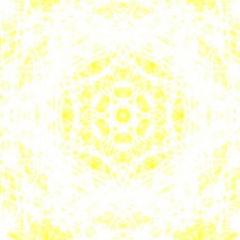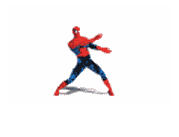Reputation Activity
-
 Saucekalor Gaming reacted to DigitalEvorian in Burning Books [4K > 1920x1080]
Saucekalor Gaming reacted to DigitalEvorian in Burning Books [4K > 1920x1080]
Inspired by : indiana jones - the last crusade. (I believe,if i'm not wrong...)
4K downscaled to 1920x1080.
Edited in Paint.Net
Finally had inspiration to make something,so i did,i was a little lazy but this was mostly a test anyway.
If you like it,please click the like button,it'd be appreciated.
-
 Saucekalor Gaming reacted to Nicolasev in FACTIONS | Made for RielCraft
Saucekalor Gaming reacted to Nicolasev in FACTIONS | Made for RielCraft
So RielCraft is a server made by a american youtuber with 11.000 subs, he asked me to draw the profile pic and to be the GFX for his serv. Here's what I made for the "factions"
-
 Saucekalor Gaming got a reaction from EpicJ in Spoopy Discussions [Wallpaper]
Saucekalor Gaming got a reaction from EpicJ in Spoopy Discussions [Wallpaper]
Yeah, sure, since I changed skin recently.
-
 Saucekalor Gaming reacted to FlameExpert in Evil Self Collab
Saucekalor Gaming reacted to FlameExpert in Evil Self Collab
EVIL SELF COLLAB
The Evil Self Collab is a fight animation against your evil self, you can make yourself or your evil self win the fight. the battle must be at least 1 min long and can be up to 3 mins long. Your evil self must represent part of your character.
RULES
1. No stealing other peoples skins (This must be your own skin) eg, No Herobrine or Steve/ Alex Skins Allowed!
2. Rigs Are Allowed If You Want
3. Any Weapons Allowed (Yes Even Guns!)
4. Must Have Scenery
5. AE And other Software's Used To Make It Look Better Are Allowed
6. Watermarks Needed
Rules May Be Added Or Changed
Participants (=Done And =Not Done)
FlameExpert
DigitalEvorian
Gohanamer
Ch3COON
Nir
TheAnimatingDoge
Danicraft
Deadline Is 15th Of November
Just Found Out About Self Harm - Pretty Sure Thats With Old Rigs Not Evil Selves But Oh Well
-
 Saucekalor Gaming reacted to Japnoo in [720 HQ] Running For My Life
Saucekalor Gaming reacted to Japnoo in [720 HQ] Running For My Life
I could help you with the skins! I could make any color yoshi you want!
-
 Saucekalor Gaming reacted to Mime360 Animations in [720 HQ] Running For My Life
Saucekalor Gaming reacted to Mime360 Animations in [720 HQ] Running For My Life
Who's that Red and green yoshi? (I'm not talking about you, I'm talking about that Yoshi to the left.)
-
 Saucekalor Gaming reacted to DANICRAFT ANIMATIONS in ROBOTIC SWORD RIG v1
Saucekalor Gaming reacted to DANICRAFT ANIMATIONS in ROBOTIC SWORD RIG v1
DOWNLOAD MEDIAFIRE:
http://www.mediafire.com/download/9wt8jg915wj81d1/robotic+sword+rig.mproj
-
 Saucekalor Gaming reacted to Achroma MC in Zombies - Wallpaper
Saucekalor Gaming reacted to Achroma MC in Zombies - Wallpaper
Hello! Hi, Umm....
I was watching an LDShadowLady video, and got inspired by this because she was decorating her house with barricades.
I imagined this wallpaper to be after the Spider wallpaper I did earlier (Can't link it for some reason), hence why there is the spider head, pickaxe, and torch in the picture.
This is NOT edited outside of Mine-Imator, all I did was resize the image.
Hope you like it! =D
-
 Saucekalor Gaming reacted to SKIBBZ in Desert Cinematic [2k Wallpaper]
Saucekalor Gaming reacted to SKIBBZ in Desert Cinematic [2k Wallpaper]
I decided to make a quick wallpaper (created in about 18 minutes) using KickBricksters' cloud rig, you can check it out here. They're pretty sweet to look at, but it's so laggy for me. Good job with this KickBrickster and props to yuricraft for coming up with the idea if I got that correct.
I changed the cloud texture myself, so you're on your own if you want the cloud textures. They aren't hard to find.
I lagged so hard.
Here's the un-edited version.
Now back to my Halloween project...
-
 Saucekalor Gaming got a reaction from Ninjabee_Redtricity in MGB Central - OC Battles!
Saucekalor Gaming got a reaction from Ninjabee_Redtricity in MGB Central - OC Battles!
Name Of Character: Endershi
Description (Explanation of Power and Origin):His power is said to be a mix between ender powers and wither powers. Uses 2 double swords, but only uses a helmet as protection.
Skin Or Rig?: Skin
(OPTIONAL) Link to Rig: (Downloadable Rig Pack)
SKIN of Character:Under my info at the left side.
Extra Details: Yoshi!
(OPTIONAL) Reference Videos:
Standby or Available? (Read Below): Available.
-
 Saucekalor Gaming reacted to DigitalEvorian in How do I select and move stuff?
Saucekalor Gaming reacted to DigitalEvorian in How do I select and move stuff?
Click the item,hold on of the colored lines,then drag,values can be changed true numbers on the right tab.
-
 Saucekalor Gaming reacted to Tomoki in Need People for a Comic series.
Saucekalor Gaming reacted to Tomoki in Need People for a Comic series.
So Hello Guys. So I though I would start a comic as you see in the title.
The comic will be drawed and it will not be minecraft.
but i still need this:
Name (in the comic):
Skin (or a pic of ur character to make it easier for me) :
Abilities:
Wich page do u want to be in:
here's an example for me:
Name: Tomoki
Skin (or a pic of ur character to make it easier for me) : skin Under my signature (I know how my oc looks like)
Abilities: Including the comic Fast, Can Transform, and I know everything myself.
Wich page do u want to be in: 1 or 2
Now I'm sure ur asking (or not) if it's not minecraft why do u need our skins? what will it be? (i think)
Well If I need ur skins it because i will create an oc for each of u for the comic
no it's not anime or cartoon it has nothing to do with humans
it could anything exept humans (well that i took from a cartoon aka game)
It's a surprise!
I'll show the first oc of the first one who registers so u guys would know.
Member List
kudryavka noumi (noumi)
Ninjabee_Redtricity (Lazick, Cyber_Wasp)
Mineanimator 60 (Max)
MyM360 (Miami)
Sakura Misa (Misa)
TehMinecraftPro (Faux)
Of course Gohanamer (Tomoki)
cheesecraft animations (cheesecraft)
YoloYoshi03 (Tir McDohl)
LJ the Sonic/Minecraft boy (LJ the hedgehog)
Crow Robot (Crow)
Mlke (vlad)
-

-

-

-
 Saucekalor Gaming reacted to Mafa Animations in Groupie [4K Wallpaper]
Saucekalor Gaming reacted to Mafa Animations in Groupie [4K Wallpaper]
just a little something i whipped up (it was a request but eeehhh)
-
 Saucekalor Gaming reacted to david in Dev update #7: Summer summary
Saucekalor Gaming reacted to david in Dev update #7: Summer summary
Good day folks. It's time for another exciting dev update, to show that I haven't been lazing all summer (don't trust the dev blog on the download page!). Yes, I am still working on Mine-imator, and yes, it is still made primarily using GameMaker. Here are some of the features I have been working on this summer and that you can expect in the final, legendary 1.0.0.
Rendering features
One of the new rendering features is AO (Ambient Occlusion), which gives a nice effect around edges, similar to in Minecraft. Below you can see a comparison between AO enabled and AO disabled:
AO disabled
AO enabled
(open the images in separate tabs and shift between them, you will definitely see the difference)
If you look carefully you may be able to spot another new feature. Additionally, the settings tab will allow you to disable any effects you don't want (if you don't like AO, depth of field, anti aliasing, shadows...)
Audio timeline
We can finally add sounds to our animations! Just open a sound file and use it as many times as you'd like throughout your movie. You may use this for both music and sound effects, since several overlapping audio tracks can be added and edited as regular timelines. You may also adjust the volume/start/end time of your sounds. Currently supported formats are .mp3, .wav, .ogg, .flac, .wma and .m4a.
Improved exporting
With the new audio feature the rendering process will need to be completely redone, and your future animations will be exported as .mpg (with the audio tracks included) rather than .avi. This means you won't have to pick a codec and fiddle with quality settings. .mpg files are supported by most players, video editors and most importantly, Youtube, so don't worry about that!
Those are just some of the new things in 1.0.0. Sadly I can't reveal an estimated time of arrival, since getting all of this to work smoothly requires an extraordinary amount of work. Let's just say that it will definitely be worth the wait!
-
 Saucekalor Gaming reacted to Phupha in Rig Request! [Phupha]
Saucekalor Gaming reacted to Phupha in Rig Request! [Phupha]
So ya, today I have do all my shift. Now...
" Rig Request "
" By Phupha "
So now, you can request! Here is some rules:
1. You can request 1 per time
2. Easy to request, just give the name and reference image
Example:
*Name of Request
*Image
Now, free to request!
-
 Saucekalor Gaming reacted to BloxTheRigger in The Rigtionary! (Everything you need to know about rigs!)
Saucekalor Gaming reacted to BloxTheRigger in The Rigtionary! (Everything you need to know about rigs!)
*cough* still in progress *cough*
The Rigtionary
This topic contains everything you need to know about rigging! It includes everything from FAQ to Step-By-Step tutorials, and this topic will go as in-depth with rigs as possible!
I decided to make this topic to help people who are beginners, want information, need something fixed or just need a bit of help!
Hopefully this is up-to-date and gives you as much detail as possible. If I've missed something or got something wrong, feel free to tell me!
Don't forget, I will update this frequently based on new information and your input! In order to make this as good as it can be I need all the help and information I can get!
One thing you should know; everything here will be for the 1.0.0 Demo 5 update which you can find and download
Contents: • Posting Rigs • Making a Rig • Tips and Tricks • Troubleshooting • FAQ • Video Tutorials
- Exporting - Textures - Rigs - Rigs
- Download - Modelling - Textures - Textures
- New Topic - Layout - Ideas - Topics
- Add Pictures **Coming Soon**
How to add pictures:
1. Add a camera and choose the position you want it to take the picture.
2. Hover over the crafting bench and go click the mountains, then choose a size you think best suits the image.
3. Once you have saved it in a suitable location you can open it up in Paint.NET and edit it to your desire.
4. To upload it to imgur, you just have to go on the website and click 'Upload Images':
5. Then browse your computers files to the location of the image, then double click it, then press 'Start Upload'.
6. It will take a few moments, but you will then see your image. Press 'Ctrl + Click' and your image will open in a new tab. Copy the URL of the image (e.g i.imgur.com/image), click and paste the link in there.
Making Rigs: A lot of people ask me how to make rigs, and it isn't that simple as there are many different types and styles when it comes to rigs. I will be teaching you how to make rigs of a 'voxelized' style, as that is the style I usually make, it is also the one I found most fitting when it comes to Mine-Imator and Minecraft.
I also recommend you get Paint.NET for this as I will be referring back to it quite frequently.
Creating the textures:
1. I hate using blocks in my rigs; they are too blocky and take up too much space. If you know me you'll know I am a big fan of item sheets. Here is the item sheet I use for my rigs as using one with all the Minecraft Items on it is just way too messy, and this gives me a lot more space.
2. Now don't be afraid to spend hours on this; you want it to look really good, don't you? So don't just slap some colours together! A good idea is to get the main colours and shape of your rig by making a net and selecting the main colours that your rig uses. Don't forget - it won't hurt to borrow some textures from the default Minecraft blocks which can be found here.
3. Now you have got the main textures done, you can add noise; Go to Effects → Noise → Add Noise and decided what suits best.
4. Also - When making the rig, don't forget you can always go back to your item sheet and edit it if you want to add/change something.
Modelling the rig:
1. I suggest you count how many item slots you have used up, and keep adding items until you have that amount of item slots. Then I would create a Folder and put all the items in it after I have put a texture to each item.
2. Now put each item into sub-folders, for example, if you were making a chair, make a folder for each separate leg and another folder for the seat and back.
3. Now if you notice anything is wrong (wrong size, doesn't look right, etc.), now is the time to go back and change it. DO NOT resize the item AT ALL. It completely ruins the voxelized look, makes it look unprofessional and you look really lazy, because you were. Sorry If that sounds harsh but it is the No.1 rule of rigging!
4. Now you have that done, put in a model human to test the proportion of your rig. I like to use this skin as it is neat and doesn't get in the way of your rig.
5. Hopefully all of the changes have been made, now if you like and think it needs it you can add some extra details, because remember this; there is never enough detail and attention put into something.
Laying out the rig:
You want to show off your cool new rig right? But you don't know how to show it off to make it look as awesome as possible? Well don't worry, I am here to try and give you the solution!
1. Camera Position; you want people to see as much of your rig as possible, and I find the best way to do that is with a diagonal shot, to get the side and front of the rig. Sometimes it won't hurt to do the same for the back of the rig, to get images of the entire thing.
2. Lighting; don't just put a bright white light there; think about what your rig is! If it is a beach chair, maybe a soft yellow light that is quite dim. If it is a ghost, maybe a dark sky and a white light. It's all about the presentation!
3. Scenery; scenery is very important as it will give life to the rig. If it is a rabbit rig, put it in a field, it makes the rig seem better and more realistic. If you made a cacti rig, don't but it in the ocean!
4. If the rig is an accessory, like it can go on something else, make that something else plain, so they know what the rig is and what it looks like.
Tips and Tricks: Rigs:
One thing that stops many people from making rigs is the proportions; they just don't know what looks right. I suggest your find an image with the front, side, and top (or whatever other sides are necessary) and start modelling it from each side. It's good to also work out how many 'minecraft pixels' for how many 'image pixels', for example '1mp = 14ip'. It may also help to have this image on a surface in the project, just to make sure everything it going according to plan. Then put a human in next to it to work out your desired size.
Textures:
**Coming Soon**
Ideas:
This is a problem most riggers run in to; ideas. After a little while all the easy and obvious rigs have been made, and you just don't know what to make. Here are some things that can help:
• Going outside; I know its a long-shot because you're on the computer for a reason, but going outside really helps stir the imagination in your mind.
• Watching videos; this one is a little more appealing; go on YouTube and watch a random video, the more random the better. After a few strings of clicking random videos, you should find yourself deep in interesting videos that should get those ideas coming in!
• Random Image Generators; these will pick a selection of random images from the internet. But be careful, they aren't always reliable and some could be nsfw.
• Requests; just do the good ol' old-fashioned thing and ask people what rig they want! They're bound to have new suggestions!
Troubleshooting: 1. Rigs do not have a texture; only a magenta colour appears.
Go to where you have saved the file and make sure all of the .mproj, .object and texture sheets are all in the same folder. To fix this, export the rig from the .zip folder and open it then, this way all the files will be intact. If it still does not work re-download the rig.
2. Mine-Imator freezes when exporting a rig (as a .object file).
Just save the object file in the same folder as the .mproj file you exported it in. This is also a way to fix the magenta texture problem as the texture sheet is still there.
3. Cannot take pictures of a rig.
Usually you have just accidentally saved the file with non-compatible symbols/letters. To fix this create a new project and save it with compatible keys. Then go to 'import' and go to the project that wasn't working. Then import that .mproj file and take another picture. It should work now.
4. Cannot open rigs I have downloaded.
The rig you have downloaded is probably a .zip or .rar file. Locate where you have downloaded it and right-click the file. It should say 'Extract Files', then select where you want the contents of it to be extracted to. Now open the project you want the rig to go in, and click the 'Import' button by hovering over the crafting bench (it is the button on the end) and select the file you just exported.
5. Rig does not save when I save and exit.
Usually you have saved it with non-compatible symbols/letters. You can go into Mine-Imator, then hover over the crafting bench and click options (the wrench). Then go into program and tick 'Backup Projects Automatically' and change the 'Backup Time' and 'Backup Amount' to what you think is best. Then create a folder (in Mine-Imator), select everything in the project and put it in that folder. Then click the folder and go to the top-right corner of the screen to the 'Save' icon. Save the folder and create a new Mine-Imator project. Then import the folder you just exported, and everything should be intact and save.
6. When I import a rig the other rigs in the project change their texture.
This is easily resolvable. In most/all cases the rig you imported had a texture sheet with the same name as another one of the rigs in the project. Either rename one of the texture sheets and put the textures and rigs back together, OR if you have a paint software (like Paint.NET) you can merge the two texture sheets together and put the textures and rigs back together.
FAQ 1. How can I make my own textures?
To create your own textures, I recommended getting Paint.NET; it is free and easy to get the hang of it. First, I like to use a 'clean' template which you can find here. Next you can draw the item you want in the 16x16 pixel grids (Make sure not to go outside the grid or you will not get the full picture).
2. How do I get bigger items (e.g 128x128)?
Using Paint.NET again, go to Image → Resize and make it your desired size (make sure width and height are the same size).
3. How do I import rigs?
It is very simple; just go into Mine-Imator, hover over the crafting bench, go along to the folder with a + sign and click it. Then go to wherever you saved the rig/object.
4. How can I stop Z-Fighting?
Z-Fighting is when two textures are overlapping, and 'fight' to be at the front, and it makes a bunch of ugly lines. To fix it either make the two textures the same colour (so you cannot see them fighting), or move on slightly behind the other (so it still looks the same, but without the fighting).
5. How do I convert my old rigs to 1.0.0 rigs?
Just make a new project, and import the .mani file. Usually it will be fine, but sometimes the rotations are slightly off, you can fix this by resetting them and manually doing it again until it looks right. But sometimes they can't be fixed properly because of the Gimbal Lock situation.
6. How do I cut down on lag when using many rigs?
This is a tricky one, as the program doesn't really have a 'lag controller'. But you can go into options (the wrench), go down to graphics and make the bending 'sharp' and 'Detail: 1' and 'Remove edges from large sceneries'. Another thing is to set the shadow quality to its lowest, and turn off all particles and lighting.
7. How do I save my rig as a .object file?
Select what you want to be saved as a .object file in the Timeline, then go to the top-right corner of the screen and click the 'Save' icon. Then save it in your desired folder.
8. How do I open my .object file?
Open the project you want it in. Hover over the crafting bench and click the folder with the + symbol. Then go to wherever you saved your .object file and double click it.
Video Tutorials: Rigs:
**Coming Soon**
Textures:
**Coming Soon**
Topics: **Coming Soon**
Well, you've finally reached the end of my Rigtionary, congratulations! Hopefully this has increased your knowledge on rigging, Mine-Imator and the forums! Now go out there and start rigging!
And don't forget, quality before quantity!
-
 Saucekalor Gaming reacted to LolDoge in Assassins Creed Jacob Frye Rig (No download, sorry)
Saucekalor Gaming reacted to LolDoge in Assassins Creed Jacob Frye Rig (No download, sorry)
I can only use 0.7 at the moment, but when I get 1.0.0 or 1.1.0 it will be more advanced and might have a download with a sound folder as in 1.1.0 there will be addable audio that you can add into the timeline!
Oh yeah and I haven't gotten to doing the kukri yet.
-
 Saucekalor Gaming reacted to LolDoge in Assassins Creed Jacob Frye Rig (No download, sorry)
Saucekalor Gaming reacted to LolDoge in Assassins Creed Jacob Frye Rig (No download, sorry)
Hi guys! Last night I made a Jacob Frye rig, I got only 1 thing to credit (which I like) Credits and used programs at the end!
Images:
Full Body:
Full Body + Cane Sword
Cane Sword
Action Pose 1:
Action Pose 2:
Credits:
Texturing - Me
Rigging - me
Skin - xaxatheking
Gun Texture - Stevpocalyptic (He changed his mineimator username)
Cane sword - me
Programs used:
Paint Tool Sai
Mineimator 0.7 (See! You can make good rigs in 0.7)
Hope you guys like it!
-

-
 Saucekalor Gaming got a reaction from Japnoo in [WP] Cyborg Yoshi Appears Again
Saucekalor Gaming got a reaction from Japnoo in [WP] Cyborg Yoshi Appears Again
Yes, I havn't used that skin for a while
-
 Saucekalor Gaming got a reaction from LolDoge in [WP] Cyborg Yoshi Appears Again
Saucekalor Gaming got a reaction from LolDoge in [WP] Cyborg Yoshi Appears Again
Yes, I havn't used that skin for a while
-
 Saucekalor Gaming got a reaction from Nicolasev in [WP] Cyborg Yoshi Appears Again
Saucekalor Gaming got a reaction from Nicolasev in [WP] Cyborg Yoshi Appears Again
Yes, I havn't used that skin for a while
-
Recently Browsing 0 members
No registered users viewing this page.