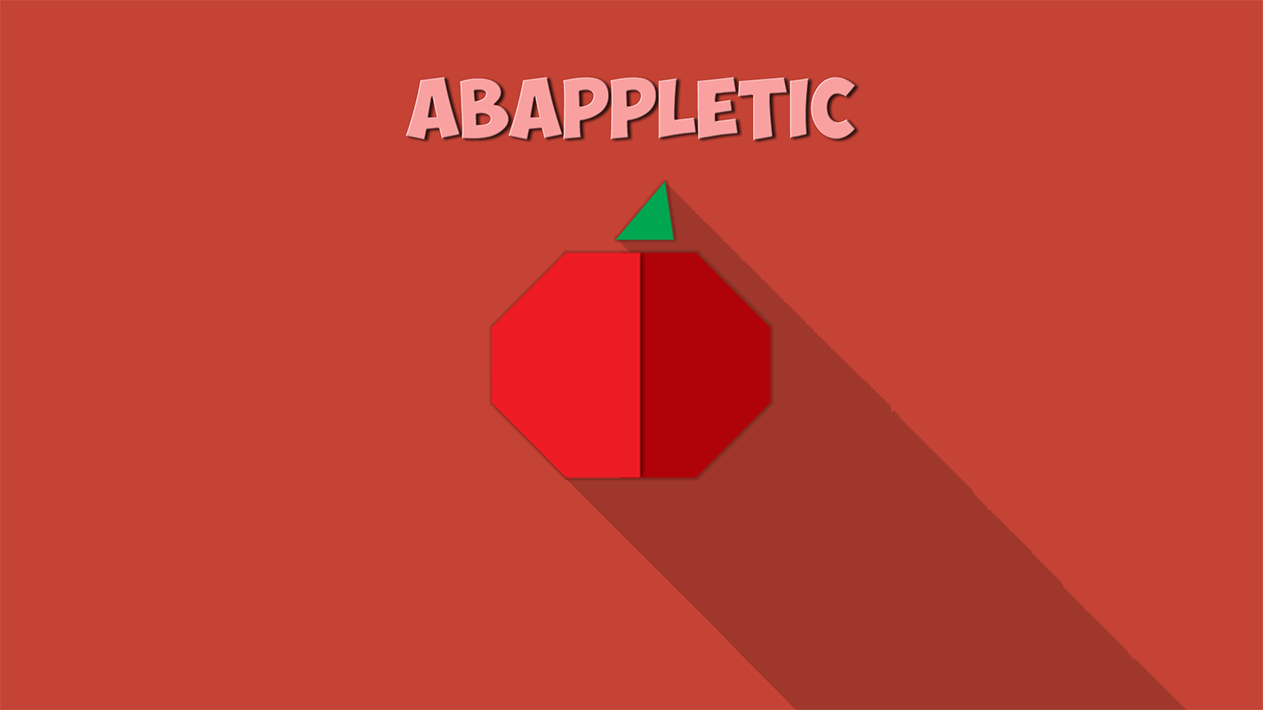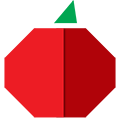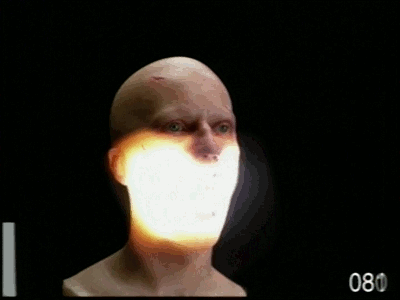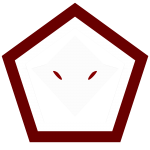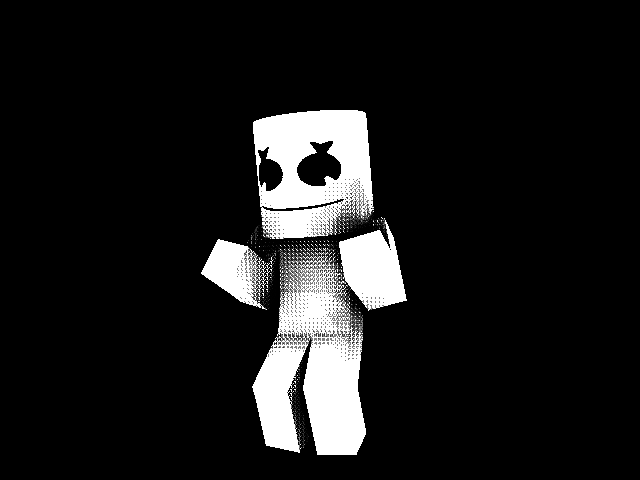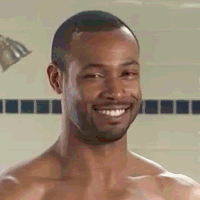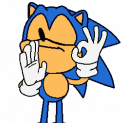Reputation Activity
-
 AbAppletic got a reaction from NietyFox in Quiet [Short Animation]
AbAppletic got a reaction from NietyFox in Quiet [Short Animation]
I'm gonna be real honest, ok? No offense?
I admire Skibbz and everything, and I watched his idle breathing tut, and I don't get why the hell do you bend the legs when you're breathing, It just looks weird. -1 Doesn't have a story, you should at least tell us what the heck this is -0.5 Good:
Animation is great. +3 Nice laser. +2 Nice scenery and beautiful lightning. +5 Overall: 8.5/10
And it's still better than 99.9% of the animations on this forum. So
-
 AbAppletic got a reaction from Trollfa in Quiet [Short Animation]
AbAppletic got a reaction from Trollfa in Quiet [Short Animation]
I'm gonna be real honest, ok? No offense?
I admire Skibbz and everything, and I watched his idle breathing tut, and I don't get why the hell do you bend the legs when you're breathing, It just looks weird. -1 Doesn't have a story, you should at least tell us what the heck this is -0.5 Good:
Animation is great. +3 Nice laser. +2 Nice scenery and beautiful lightning. +5 Overall: 8.5/10
And it's still better than 99.9% of the animations on this forum. So
-
 AbAppletic reacted to The Tan James in Quiet [Short Animation]
AbAppletic reacted to The Tan James in Quiet [Short Animation]
So i've been playing a game for the past 2 months, my entire family actually plays this game and theres a character that we all just fricken fell in love with and i ended up making this. If you get this reference i love you.
-
 AbAppletic got a reaction from Trollfa in OMFG MY BEST RIG EVER!! Skeleton rig...
AbAppletic got a reaction from Trollfa in OMFG MY BEST RIG EVER!! Skeleton rig...
isn't this just a skeleton with glowing eyes?
More images
-
 AbAppletic got a reaction from TheRedGamerMC in Tut: Realistic Sun Rays
AbAppletic got a reaction from TheRedGamerMC in Tut: Realistic Sun Rays
Hey! So I was surprised on how there was no tutorials for this, so I decided to make my own text tut!
Video tutorial
Final result:
Note: FOLLOW EVERY STEP BY EVERY STEP HERE. It looks bad at the beginning.
Step 0: Set up your scene in Mineimator.
Step 1: Open your image in Photoshop (PS):
Step 2: Create a new layer, then select your shape (in the new layer) using the lasso tool that the light will be in. Now, select your fill bucket tool and fill that area.
Step 3: Light isn't that straight forward, we need some kind of blur: Add Gaussian blur: Go to filter>Blur?Gaussian blur. Set it at a radius of 15->30. Your choice, choose what looks best.
Step 4: Light is opaque. Change the opacity of the layer. lower it to what looks best.
Step 5: Create a layer mask by clicking the little icon at the bottom of the layers panel.
Step 6: Light fades. So we want to make it fade. To do so: Select your gradient tool. And make sure the type of gradient is "Black to transparent" is selected. Now drag from the beginning of your light ray, to around half of it. This will make a fade effect.
Step 7: Do this on all other windows. Higher the opacity if needed.
Your're done!
-
 AbAppletic got a reaction from crustyjpeg in Dilicious Emeralds
AbAppletic got a reaction from crustyjpeg in Dilicious Emeralds
Ok, this has gone too far. Just for you haters to know:
He has all right to make this, it's his first damn animation. Ok, it's bad, but that doesn't mean you go and rant at him like he's an ISIS member. Do you haters speak: Japanese? Chinese? Portuguese? German? Arabic? If you don't know any of these, should I rant at you? If he's a bloody 7 year old then he still has every freaking right to join this forum, because otherwise we won't have a rule against cursing. How about proper advise? Not criticism? I mean, there are tons of things you can say. If you're "getting cancer" then I don't know, how about STOP ranting and stop the cancer by giving proper damn advise and not mean and rude criticism. ' This all goes to: @TheReaper, @_X̗̗́_, @Mafa Animations, @AlexTSC.... I'm going to get a mod to clean this up. I've never seen criticism like this. It's sad none of you haters realize that they were newbies too.
-
 AbAppletic got a reaction from FallenChaser in Tut: Realistic Sun Rays
AbAppletic got a reaction from FallenChaser in Tut: Realistic Sun Rays
Hey! So I was surprised on how there was no tutorials for this, so I decided to make my own text tut!
Video tutorial
Final result:
Note: FOLLOW EVERY STEP BY EVERY STEP HERE. It looks bad at the beginning.
Step 0: Set up your scene in Mineimator.
Step 1: Open your image in Photoshop (PS):
Step 2: Create a new layer, then select your shape (in the new layer) using the lasso tool that the light will be in. Now, select your fill bucket tool and fill that area.
Step 3: Light isn't that straight forward, we need some kind of blur: Add Gaussian blur: Go to filter>Blur?Gaussian blur. Set it at a radius of 15->30. Your choice, choose what looks best.
Step 4: Light is opaque. Change the opacity of the layer. lower it to what looks best.
Step 5: Create a layer mask by clicking the little icon at the bottom of the layers panel.
Step 6: Light fades. So we want to make it fade. To do so: Select your gradient tool. And make sure the type of gradient is "Black to transparent" is selected. Now drag from the beginning of your light ray, to around half of it. This will make a fade effect.
Step 7: Do this on all other windows. Higher the opacity if needed.
Your're done!
-
 AbAppletic got a reaction from Czai Knight in Dilicious Emeralds
AbAppletic got a reaction from Czai Knight in Dilicious Emeralds
Ok, this has gone too far. Just for you haters to know:
He has all right to make this, it's his first damn animation. Ok, it's bad, but that doesn't mean you go and rant at him like he's an ISIS member. Do you haters speak: Japanese? Chinese? Portuguese? German? Arabic? If you don't know any of these, should I rant at you? If he's a bloody 7 year old then he still has every freaking right to join this forum, because otherwise we won't have a rule against cursing. How about proper advise? Not criticism? I mean, there are tons of things you can say. If you're "getting cancer" then I don't know, how about STOP ranting and stop the cancer by giving proper damn advise and not mean and rude criticism. ' This all goes to: @TheReaper, @_X̗̗́_, @Mafa Animations, @AlexTSC.... I'm going to get a mod to clean this up. I've never seen criticism like this. It's sad none of you haters realize that they were newbies too.
-
 AbAppletic got a reaction from marwan in Dilicious Emeralds
AbAppletic got a reaction from marwan in Dilicious Emeralds
Ok, this has gone too far. Just for you haters to know:
He has all right to make this, it's his first damn animation. Ok, it's bad, but that doesn't mean you go and rant at him like he's an ISIS member. Do you haters speak: Japanese? Chinese? Portuguese? German? Arabic? If you don't know any of these, should I rant at you? If he's a bloody 7 year old then he still has every freaking right to join this forum, because otherwise we won't have a rule against cursing. How about proper advise? Not criticism? I mean, there are tons of things you can say. If you're "getting cancer" then I don't know, how about STOP ranting and stop the cancer by giving proper damn advise and not mean and rude criticism. ' This all goes to: @TheReaper, @_X̗̗́_, @Mafa Animations, @AlexTSC.... I'm going to get a mod to clean this up. I've never seen criticism like this. It's sad none of you haters realize that they were newbies too.
-
 AbAppletic got a reaction from -StickyMations- in Dilicious Emeralds
AbAppletic got a reaction from -StickyMations- in Dilicious Emeralds
Ok, this has gone too far. Just for you haters to know:
He has all right to make this, it's his first damn animation. Ok, it's bad, but that doesn't mean you go and rant at him like he's an ISIS member. Do you haters speak: Japanese? Chinese? Portuguese? German? Arabic? If you don't know any of these, should I rant at you? If he's a bloody 7 year old then he still has every freaking right to join this forum, because otherwise we won't have a rule against cursing. How about proper advise? Not criticism? I mean, there are tons of things you can say. If you're "getting cancer" then I don't know, how about STOP ranting and stop the cancer by giving proper damn advise and not mean and rude criticism. ' This all goes to: @TheReaper, @_X̗̗́_, @Mafa Animations, @AlexTSC.... I'm going to get a mod to clean this up. I've never seen criticism like this. It's sad none of you haters realize that they were newbies too.
-
 AbAppletic got a reaction from Emunator in Tut: Realistic Sun Rays
AbAppletic got a reaction from Emunator in Tut: Realistic Sun Rays
Hey! So I was surprised on how there was no tutorials for this, so I decided to make my own text tut!
Video tutorial
Final result:
Note: FOLLOW EVERY STEP BY EVERY STEP HERE. It looks bad at the beginning.
Step 0: Set up your scene in Mineimator.
Step 1: Open your image in Photoshop (PS):
Step 2: Create a new layer, then select your shape (in the new layer) using the lasso tool that the light will be in. Now, select your fill bucket tool and fill that area.
Step 3: Light isn't that straight forward, we need some kind of blur: Add Gaussian blur: Go to filter>Blur?Gaussian blur. Set it at a radius of 15->30. Your choice, choose what looks best.
Step 4: Light is opaque. Change the opacity of the layer. lower it to what looks best.
Step 5: Create a layer mask by clicking the little icon at the bottom of the layers panel.
Step 6: Light fades. So we want to make it fade. To do so: Select your gradient tool. And make sure the type of gradient is "Black to transparent" is selected. Now drag from the beginning of your light ray, to around half of it. This will make a fade effect.
Step 7: Do this on all other windows. Higher the opacity if needed.
Your're done!
-
 AbAppletic got a reaction from Trollfa in Dilicious Emeralds
AbAppletic got a reaction from Trollfa in Dilicious Emeralds
Ok, this has gone too far. Just for you haters to know:
He has all right to make this, it's his first damn animation. Ok, it's bad, but that doesn't mean you go and rant at him like he's an ISIS member. Do you haters speak: Japanese? Chinese? Portuguese? German? Arabic? If you don't know any of these, should I rant at you? If he's a bloody 7 year old then he still has every freaking right to join this forum, because otherwise we won't have a rule against cursing. How about proper advise? Not criticism? I mean, there are tons of things you can say. If you're "getting cancer" then I don't know, how about STOP ranting and stop the cancer by giving proper damn advise and not mean and rude criticism. ' This all goes to: @TheReaper, @_X̗̗́_, @Mafa Animations, @AlexTSC.... I'm going to get a mod to clean this up. I've never seen criticism like this. It's sad none of you haters realize that they were newbies too.
-
 AbAppletic got a reaction from Ninjabee_Redtricity in Minecraft animation: True friend (mine-imator)
AbAppletic got a reaction from Ninjabee_Redtricity in Minecraft animation: True friend (mine-imator)
You deserve 5000 likes
-

-
 AbAppletic got a reaction from Marten in Tips n tricks on making photo-realistic wallpapers
AbAppletic got a reaction from Marten in Tips n tricks on making photo-realistic wallpapers
Really nice. Amazing. I can't... I just can't getting my mouse away from the like button
-
 AbAppletic reacted to Marten in Tips n tricks on making photo-realistic wallpapers
AbAppletic reacted to Marten in Tips n tricks on making photo-realistic wallpapers
Tips 'n' tricks on how to make a photorealistic wallpaper.
Chapter: 1 | Setting up your scene
Chapter: 2 | Presets/prefabs
Chapter: 3 | Building your scene
Chapter: 4 | Camera and rendering
Chapter: 5 | Editing
Fun fact: Rocket league used the tic-tac-toe-pattern in their menu screen to make the grass.
-

-
 AbAppletic reacted to Skjold in Tips n tricks on making photo-realistic wallpapers
AbAppletic reacted to Skjold in Tips n tricks on making photo-realistic wallpapers
. Just .
This is great.
-
 AbAppletic got a reaction from V2lsbGJsM3BpYw== in Tut: Realistic Sun Rays
AbAppletic got a reaction from V2lsbGJsM3BpYw== in Tut: Realistic Sun Rays
Hey! So I was surprised on how there was no tutorials for this, so I decided to make my own text tut!
Video tutorial
Final result:
Note: FOLLOW EVERY STEP BY EVERY STEP HERE. It looks bad at the beginning.
Step 0: Set up your scene in Mineimator.
Step 1: Open your image in Photoshop (PS):
Step 2: Create a new layer, then select your shape (in the new layer) using the lasso tool that the light will be in. Now, select your fill bucket tool and fill that area.
Step 3: Light isn't that straight forward, we need some kind of blur: Add Gaussian blur: Go to filter>Blur?Gaussian blur. Set it at a radius of 15->30. Your choice, choose what looks best.
Step 4: Light is opaque. Change the opacity of the layer. lower it to what looks best.
Step 5: Create a layer mask by clicking the little icon at the bottom of the layers panel.
Step 6: Light fades. So we want to make it fade. To do so: Select your gradient tool. And make sure the type of gradient is "Black to transparent" is selected. Now drag from the beginning of your light ray, to around half of it. This will make a fade effect.
Step 7: Do this on all other windows. Higher the opacity if needed.
Your're done!
-
 AbAppletic got a reaction from NietyFox in Tut: Realistic Sun Rays
AbAppletic got a reaction from NietyFox in Tut: Realistic Sun Rays
Hey! So I was surprised on how there was no tutorials for this, so I decided to make my own text tut!
Video tutorial
Final result:
Note: FOLLOW EVERY STEP BY EVERY STEP HERE. It looks bad at the beginning.
Step 0: Set up your scene in Mineimator.
Step 1: Open your image in Photoshop (PS):
Step 2: Create a new layer, then select your shape (in the new layer) using the lasso tool that the light will be in. Now, select your fill bucket tool and fill that area.
Step 3: Light isn't that straight forward, we need some kind of blur: Add Gaussian blur: Go to filter>Blur?Gaussian blur. Set it at a radius of 15->30. Your choice, choose what looks best.
Step 4: Light is opaque. Change the opacity of the layer. lower it to what looks best.
Step 5: Create a layer mask by clicking the little icon at the bottom of the layers panel.
Step 6: Light fades. So we want to make it fade. To do so: Select your gradient tool. And make sure the type of gradient is "Black to transparent" is selected. Now drag from the beginning of your light ray, to around half of it. This will make a fade effect.
Step 7: Do this on all other windows. Higher the opacity if needed.
Your're done!
-
 AbAppletic got a reaction from Huzkii in Tut: Realistic Sun Rays
AbAppletic got a reaction from Huzkii in Tut: Realistic Sun Rays
Hey! So I was surprised on how there was no tutorials for this, so I decided to make my own text tut!
Video tutorial
Final result:
Note: FOLLOW EVERY STEP BY EVERY STEP HERE. It looks bad at the beginning.
Step 0: Set up your scene in Mineimator.
Step 1: Open your image in Photoshop (PS):
Step 2: Create a new layer, then select your shape (in the new layer) using the lasso tool that the light will be in. Now, select your fill bucket tool and fill that area.
Step 3: Light isn't that straight forward, we need some kind of blur: Add Gaussian blur: Go to filter>Blur?Gaussian blur. Set it at a radius of 15->30. Your choice, choose what looks best.
Step 4: Light is opaque. Change the opacity of the layer. lower it to what looks best.
Step 5: Create a layer mask by clicking the little icon at the bottom of the layers panel.
Step 6: Light fades. So we want to make it fade. To do so: Select your gradient tool. And make sure the type of gradient is "Black to transparent" is selected. Now drag from the beginning of your light ray, to around half of it. This will make a fade effect.
Step 7: Do this on all other windows. Higher the opacity if needed.
Your're done!
-
 AbAppletic got a reaction from Blue Chocolatebar in Tut: Realistic Sun Rays
AbAppletic got a reaction from Blue Chocolatebar in Tut: Realistic Sun Rays
Hey! So I was surprised on how there was no tutorials for this, so I decided to make my own text tut!
Video tutorial
Final result:
Note: FOLLOW EVERY STEP BY EVERY STEP HERE. It looks bad at the beginning.
Step 0: Set up your scene in Mineimator.
Step 1: Open your image in Photoshop (PS):
Step 2: Create a new layer, then select your shape (in the new layer) using the lasso tool that the light will be in. Now, select your fill bucket tool and fill that area.
Step 3: Light isn't that straight forward, we need some kind of blur: Add Gaussian blur: Go to filter>Blur?Gaussian blur. Set it at a radius of 15->30. Your choice, choose what looks best.
Step 4: Light is opaque. Change the opacity of the layer. lower it to what looks best.
Step 5: Create a layer mask by clicking the little icon at the bottom of the layers panel.
Step 6: Light fades. So we want to make it fade. To do so: Select your gradient tool. And make sure the type of gradient is "Black to transparent" is selected. Now drag from the beginning of your light ray, to around half of it. This will make a fade effect.
Step 7: Do this on all other windows. Higher the opacity if needed.
Your're done!
-
 AbAppletic reacted to Kaydo in Kaydo & Nooby (wallpaper 4k !!)
AbAppletic reacted to Kaydo in Kaydo & Nooby (wallpaper 4k !!)
its my new serie hes name "Kaydo & Nooby"
and i make a wallpaper for he
-
 AbAppletic got a reaction from Sonicxryan in [POLL] The LaZy Player Collab!
AbAppletic got a reaction from Sonicxryan in [POLL] The LaZy Player Collab!
As long as it isn't the same/ very similar to the default banned one, then it's ok. This one looks WAY different.
-
 AbAppletic got a reaction from Garnet638 in The Red Devil [4K wallpaper]
AbAppletic got a reaction from Garnet638 in The Red Devil [4K wallpaper]
@tditdatdwt You asked for something like this, right? :3 (The "Ayhay" thing )
So here it is!
I worked hard on the sunlight realistic rays (And putting an Ayhay proposal on the banner while planning on how to help myself survive after Ayhay's reaction on this)
-
Recently Browsing 0 members
No registered users viewing this page.