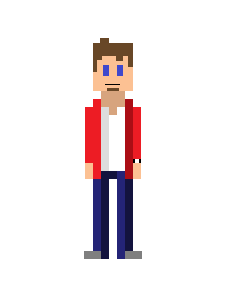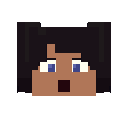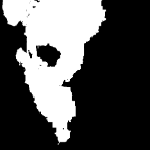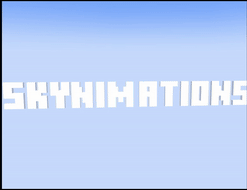All Activity
- Today
-
Zamn, nice work on details and customization, good job.
-
 TheXKing360 reacted to a post in a topic:
Uzi Sub Machine Gun Demostration (Mine-Imtaor/Modelbench)
TheXKing360 reacted to a post in a topic:
Uzi Sub Machine Gun Demostration (Mine-Imtaor/Modelbench)
-
TheXKing360 started following waling animation test with a pros tuts
-
after watching doodley tutorial I decided to try it in MI
-
Ferrous waste reclaiming a started following PLSS HELP ME
- Yesterday
-
Ferrous waste reclaiming a joined the community
-

Mine-imator 2.0 3D model converter! (mostly)
TheLuigiNoidMan replied to manicminermemer's topic in Modding discussion
... How the actual [insert exclamation here] is this even real -
In the early 19th Century, most conventional firearms could only hold a single bullet at a time, requiring a lengthy process to reload guns every time they were fired. Although they were used as an extremely powerful weapon for many generations, their simplistic design would inhibit the overall capability of any military wielding them. However, by the 1830s, certain advancements in technology and manufacturing would allow for a new type of firearm to be designed; although the design was unsuccessful when adapted to rifles, it would permanently revolutionize the world of sidearms for the rest of history. These revolutionary pistols are well known as Revolvers. Although these pistols, designed primarily by Samuel Colt, initially weren't successful, trial and error would lead to an overwhelming commercial success in the United States of America as time went on, eventually becoming a staple of weapon design across the world. While these designs were indirectly inspired by earlier pepperbox pistols, their ability to automatically rotate the cylinder every time the hammer was pulled is what allowed revolvers to surpass the firearms before them. Most revolvers were originally percussion designs (otherwise known as Cap and Ball), which involved the hammer directly striking a cap that ignited the black powder charge within a cylinder's chamber, shooting the bullet out of the gun. Although the multi-round capacity of these firearms meant that reloading would be significantly longer than the average single round pistol, the fact that you could fire several bullets before needing to reload at all allowed them to become extremely potent weapons during their time. These long reloading processes would eventually become a thing of the past, as they would become obsolete with the introduction of metallic cartridges. This model is specifically based on the 1851 Colt Navy design, which was extremely popular among both sides of the American Civil War. It was the last percussion revolver made by Colt's Manufacturing Company and was finally discontinued in 1873, when it was replaced by the Colt Single Action Army. It held six .36-caliber rounds, and had a built-in ramming rod for reloading, as many revolvers did. Although revolvers are still somewhat simplistic, ornate decorations such as engravings or extravagant materials could often be seen on these guns, making certain revolvers incredibly fancy and highly coveted by collectors to this day. The Colt Navy was no exception to this trend, and this model allows for the modification of multiple parts of this gun. In order to do this, you must import all of the textures into your project's Resources tab. There are four materials to choose from, being Metal, Steel, Silver, and Brass, and grip textures vary with each material. As for engravings, I decided not to texture any, although there is nothing stopping you from simply creating your own engraving textures and overlaying them within Mine-Imator or even Modelbench. Shouldn't be too difficult... A powder flask is also included with this model. Click here to download! I sincerely hope you have fun using this model!
-
VolisticYT joined the community
-
 Xavix Aaralyn Fulton reacted to a post in a topic:
Uzi Sub Machine Gun Demostration (Mine-Imtaor/Modelbench)
Xavix Aaralyn Fulton reacted to a post in a topic:
Uzi Sub Machine Gun Demostration (Mine-Imtaor/Modelbench)
-
Michailpbs started following Manual breathing.
-
Michailpbs joined the community
-
Ya i can't
-
 sahdow2013ac reacted to a post in a topic:
Fighting Collab
sahdow2013ac reacted to a post in a topic:
Fighting Collab
-
I can't see the image. Has anyone an idea of how to fix it?
-
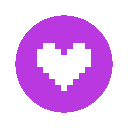 rofrrrrrrrrrrrrr reacted to a post in a topic:
What'd you say?
rofrrrrrrrrrrrrr reacted to a post in a topic:
What'd you say?
-
 rofrrrrrrrrrrrrr reacted to a post in a topic:
The White Plague Common Infected Expansion Pack
rofrrrrrrrrrrrrr reacted to a post in a topic:
The White Plague Common Infected Expansion Pack
-
 Proud_AnimatorZ reacted to a post in a topic:
Summeria Album (Pilot) Teaser Trailer | 2D Animation in Mine-Imator
Proud_AnimatorZ reacted to a post in a topic:
Summeria Album (Pilot) Teaser Trailer | 2D Animation in Mine-Imator
-
SenonAR changed their profile photo
-
 CDplayer reacted to a post in a topic:
Mine-imator 2.0 3D model converter! (mostly)
CDplayer reacted to a post in a topic:
Mine-imator 2.0 3D model converter! (mostly)
-
I making character model, want to add 3d 2nd layer for depth. But when i do. I recognise what some plane doesnt deformed properly, and btw, when i change from "Lower" to "Upper" all bends properly. U clearly can see only part of plane glitching in cube texture while part bended I think its Issue of my custom model, but then i try downloaded model and see same issue. Mb i can just ignore that, just bcs its pretty small, but its really not good thing, especially when you're a perfectionist.
-
 a windows boi reacted to a post in a topic:
Mine-imator 2.0 3D model converter! (mostly)
a windows boi reacted to a post in a topic:
Mine-imator 2.0 3D model converter! (mostly)
-
 Yogaindo CR reacted to a post in a topic:
Mine-imator 2.0 3D model converter! (mostly)
Yogaindo CR reacted to a post in a topic:
Mine-imator 2.0 3D model converter! (mostly)
-
 Pickyduck14 reacted to a post in a topic:
Khvosch Character Rig V.5
Pickyduck14 reacted to a post in a topic:
Khvosch Character Rig V.5
-
bowserrex 998 joined the community
-
I am making a split screen animation where I used the surface camera texture technique and in the animation, it requires 3 cameras and 3 surfaces for the split screen, there's another camera for the surfaces to parent to and to capture the animation in general. but here's the problem, when I play it, all 3 surfaces will play, but when I rendered it, only one of them played. which is a problem, I have tried many ways to fix the problem, I tried toggling the camera's visibility (the visible switch thing in keyframe setting,) but that just renders the animation in one of the camera's responsible for one of the surfaces. so basically its the wrong camera. I tried resetting MI, but that didn't work either, and I tried the hide feature for the cameras but no avail. is there a way to fix this problem?
-
proertthogy started following Manual breathing.
-
Sof started following CoryxKenshin Rig and Mine-imator 2.0 3D model converter! (mostly)
-
Sof joined the community
-

Mine-imator 2.0 3D model converter! (mostly)
WinnythailandFX replied to manicminermemer's topic in Modding discussion
The mesh in Mine-imator is real!!!! -

Mine-imator 2.0 3D model converter! (mostly)
Mpleyale replied to manicminermemer's topic in Modding discussion
wait what... -
No problem!
-
AALU joined the community
-
DarkDragonPro started following V-nan
-
CharlesTet joined the community
-

Mine-imator 2.0 3D model converter! (mostly)
Cable_HHH replied to manicminermemer's topic in Modding discussion
HOLY!!!! This is GENIUS!!! Thanks for sharing this Marvelous tutorial!!! -
You're right, my Mine-imator was in simple mode. As soon as I upgraded, the problem was solved. Thank you so, so much!
-
nuclear joined the community
-
Powergirl55 joined the community
-
kungfu125 joined the community
-
https://file.garden/ZlrJr4gXzRtJW4yO/magic/duck.mp4 Major thanks to Mr. Doon who wrote the meshcache importer! I mainly just wrote this post... For basics: Mineimator does support meshes, but they're not supported in the way you'd want to use them. The way that custom meshes got achieved in Mineimator is very hacky and kind of clunky, but it does work. Mineimator does not have a way to directly import meshes in-program, you'll have to go through a bunch of steps first. We shall also note that Mineimator does not support meshes with bones. No mesh skinning, no whatever. All imported meshes are just gonna be as still as a prop... Finally, please note this converter was an afternoon project and has problems. This program does not import normals properly, so shading will be rather off and may not look right. I have included the source code if you want to try and fix it... First download the converter, which I have included as a file right here. Place it in whatever place. Along with the converter is the source code, written in C. Converter: https://file.garden/ZlrJr4gXzRtJW4yO/magic/converter.exe Source code: https://file.garden/ZlrJr4gXzRtJW4yO/magic/converter.c Note: Windows may flag converter.exe as malware which is a false positive. I don't really know how to solve this though sorry... If you find yourself sufficiently scared by the false positive anyways you can skip to step 4 and try and compile it yourself using the C source code I also linked here. (edit: it was written in C, not C++) 1: Meshcache Files Mineimator 2.0.'s terrain is stored in ".meshcache" files, which are 3D models of the terrain that has been imported. It is important to note here that these are not collections of blocks, but actual 3D models of the terrain. I made a whole thread about this here: so I won't go too in depth about it here. 2: Manipulating Meshcaches To import a mesh, we will first have to get ready first. Firstly, you import an schematic with no moving parts (no doors, no levers, no buttons) and put it into the program, which will cause Mineimator to generate a meshcache from that schematic. Luckily, Mineimator already has a couple of these. To prevent Mineimator from randomly re-importing the original meshcache over the custom meshcache, I suggest using only the terrain pre-packaged with Mineimator, as terrain imported from other worlds will be linked to that world and Mineimator will re-import that meshcache if it detects changes in that world. With Mineimator's default terrain props, there is no world and your meshcaches can remain untampered with. Let's use the lamp post schematic file. 3: Making a Model and Importing it For this next part we have to get a mesh in blender, specifically Blender 4.0. Firstly, the mesh's texture has to be a single texture, and as I mentioned before, the mesh will pretty much just be completely stationary. If you want multiple moving parts or multiple textures, you're going to have to import additional meshes! Since I don't feel like modeling, let's just grab a model off of https://www.models-resource.com/. This is a tutorial anyways... The model I'll use for this demonstration is this model. https://www.models-resource.com/playstation_2/crashbandicootwrathofcortex/model/20863/ As we import the mesh into Blender, make sure to triangulate it first! And do the modifier! That will be important. Next, we SPECIFICALLY export the model as Stanford PLY .ply. Next part, make sure that you have the settings on the right! You can uncheck Selected Only if the mesh is the only thing in the scene... Don't use Blender's Triangulated Mesh feature for exporting PLY files, it doesn't seem to work right. Now, open the command line in the same folder as the exe (on windows 10 I think you can shift-click on the empty space in a folder and then you can open powershell window here). Get your ply file that you made, and convert the ply file to a meshcache using the converter, like so. This will CREATE a meshcache in the folder. If it errors you may not have followed the steps right (or I suck at writing a tutorial) Next, we delete the schematic file for the lamp post in our mineimator project directory as well as the meshcache file. But now, you drag the meshcache file you just made into your project directory and rename it to have the same file name as the lamp post's meshcache file. Now we get into Mineimator, and although it may still look like a lamp post that is because it's not immediate! Re-open the project file and the lamp post will become Crash's head! Kind of. We still need to get the texture in: Since this is still scenery we use the mineimator scenery texture. This is why I said it must be a single texture earlier. We take that scenery texture and slap it onto that scenery and now we have a mesh in mineimator I guess! Since the converter doesn't import normals properly the shading is a bit off but it is indeed a mesh in mineimator! Here's the mineimator project in this tutorial: https://file.garden/ZlrJr4gXzRtJW4yO/magic/project.7z Also, you cannot export the terrain/mesh thing as .miobject unfortunately as Mineimator won't include the meshcache in the miobject no matter how you select it or try to export it. So if you're trying to share meshes through this, you're pretty much forced to share it through sharing the project itself and you can't use .miobjects for this. Remember - this is pretty hacky! 4: Compiling the thing If you're wondering how to compile this program you need GCC, it's written in C. The method I used to compile it was following the MinGW tutorial here: https://www.wikihow.com/Compile-a-C-Program-Using-the-GNU-Compiler-(GCC) and using the GCC 14.10 build for Win32 here: https://winlibs.com/
-
HI!!! So I'm a bit late in Posting this, but I've been Working on a 2D Animated Pilot for a few Months now. and I plan to Composite the Entire 2D Animation in Mine-Imator as a Test to see if Mine-Imator is Great for Compositing 2D Animation. The Answer? YES, it's really Good and Simple to Composite 2D Animation in Mine-Imator, I planned to Document the Process and Tips and Tricks I learn to Composite 2D animation in Mine-Imator after I'm done with this Project, so that for those who are interested in 2D Animation can do it too Compositing Example in Mine-Imator: Hope You enjoyed the Teaser Trailer and I hope You look Forward to the Official Trailer for this Animated Pilot Project
-
Direct3D error: GPU device instance suspended: The GPU will not respond to more commands, most likely because of an invalid command passed by the calling application. in CppProject::GraphicsApiHandler::SetLODBias:337 Version: 2.0.2 (Windows 10 Version 2009) HOW TO FIX IT PLSSS
-
I don't know if that will enable it, but maybe try enabling the rotation gizmos under the workbench icon. Also, there's some text in the top right corner Wich I can't read, but you might be in the simple mode. I don't know for sure though.
-
WarrenruT started following Dude spit out the seeds
-

Uzi Sub Machine Gun Demostration (Mine-Imtaor/Modelbench)
Duychung replied to Duychung's topic in Random/Test animations
Valve games usually Hip fire in first person, but in third person they actually aim down sight, lol -
ABOUT THE RIG Behold, i created the one and only CoryxKenshin Rig for you to animated with, plus it comes with 2D Mouths counts a total of 879 mouths made on paint.net since 2021 all the way to 2024, so enjoy as you can 2D MOUTHS RIGHT HERE THE RIG RIGHT HERE PREVIEW OF RIG
-
Please help me. There are no [custom rotation points] in my Mine-imator. They are present in the YouTube tutorial videos. How can I make them appear? (Mine-imator Version 2.0.2) https://i.imgur.com/f41IRjp.jpeg
- Last week
-
Amazing Lighting!
-
Models are great. But i think u need make a pack, for more comfort for who gonna download ur things.