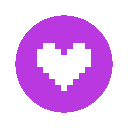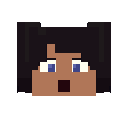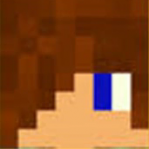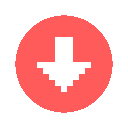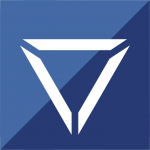Search the Community
Showing results for tags 'image'.
-
! CDplayer v4.0 ! : Added : Shorter sleeves Ankles A watch Turned up the shirt's saturation
-
- The Art Exibit -
-
- Fireworks - - ! Happy 4 of July ! -
-
Is it possible to become a Minecraft character? Vsauce Michael Skin: https://www.minecraftskins.com/skin/12187343/vsauce-micheal/
-
I'm new to Mine-Imator, so it's not the best.
-
Back with a new image render! I hope you like it This is a war between Minecraft mobs and Aliens attempting to takeover the Overworld. Credits: Alien Skin: https://www.minecraftskins.com/skin/22495307/--updated-alien--*skin-base*--/ UFO: https://www.planetminecraft.com/project/ufo-flying-version/ Map: https://www.planetminecraft.com/project/realistic-wwi-battlefield-extended/
-
Wanna find more of my junk? go to my website https://crockettdyson.com/
-
⚔ Underground - Battle ⚔ Wanna find more of my rigs? Visit my website https://www.crockettdyson.com/
-
- underground - battle
- wallpaper
-
(and 1 more)
Tagged with:
-
Custom weapons to use in your mine-imator animations! Feel free to use as long as you credit "Hurricane Studios Animation" How to make 3D: Take the same image file with "3D" At the end and parent it to the first weapon, turn the Z Scale of it up to 1.35 or however thick you want the weapon to be, make sure to keep it on 0, 0, 0 and your good! Download: https://www.mediafire.com/file/qkhbn2uy9hmqgzd/Custom+Weapons.zip/file
-
Since i like astronomy and all that kind of stuff, i decided to use my tripod and telescope tube model and made this image! (the models are downloadable here! ) I will use that scene for later, animation purpose
-
Those are my 2 first render! This is the second that i made recently! i downloaded my Plot on a server with LiteLoader's mod, and just used it in mine imator ----------------------------------------------------------------------- the first one i made and i noticed it was missing a background after i was done oof ----------------------------------------------------------------------- If you want i can put the download link to my town schematic :3
-
i know this is weird, but want to learn this about mineimator, so i want to ask you that in this video https://youtu.be/pWXBkeE0ZAY at 1:34 the two images standing , how to import them, i import them by using surface but the surface is stick with them ,i want to import those as same as they are in the video ,so help me and tell cause i don't want that ugly surface with them.and if this link don't open search for platabush fortnite in youtube in see that video at 1:34
- 5 replies
-
- mine imator
- image
-
(and 3 more)
Tagged with:
-
-
-
- doctor who
- jodie whitikar
-
(and 5 more)
Tagged with:
-
so i was puting in the bbcode in but it did not work so i tried evrey link still did not work. so any other way to upload images also i was useing imgur
-
well i wanted to share my horrible images that i made in mine-imator (from my skill not the program) but how do i, and i know you have to post it on the art and wallpapers.
-
Just finished panel 4 of the console!
-
I know it's a bit plain but I wanted to make a avatar and I decided to post it here
-
I've been away for a while but made these while I was away They are skins from a server I play
-
So, I made some lightsabers that I made in saberforge. I decided to make a MC version with some other edits... anyways... here's the image Here'res deh downloadeh! Click diz linka
-
Here is the image. Enjoy this Image.
-
P.R.I.S.O.N-LiFe NOTE: This is probably the best "simple render" I have ever done. PRE Render POST Render POST Edit
-
Help! I inserted a CUSTOM item i drew myself into the animaton! The top(drewn) part looks okay, but the SIDE(that was just supposed to extend) now has HOLES in it! I rly need this project and my subscribers are expecting it soon... What should i do?