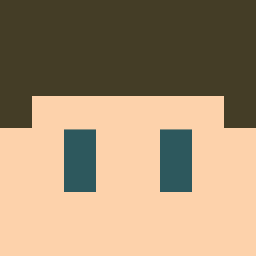Search the Community
Showing results for tags 'Tutorial'.
-
(staggered mumbling) KHERE (stupid thumbnail)
- 8 replies
-
- true love
- r e a l i t y
-
(and 8 more)
Tagged with:
-
Do you have an absurdly horrible sounding microphone? There is a way to make it sound better without having to buy a new one or a pop filter? Here are some tricks and tips to make it better. Removing background noise: Download audacity for this. Probably the most user-friendly, (easy to learn for new people), simple recording and editing software out there. Also It's free. Now when you are recording, leave some extra space at the end of just silence. We will be using this to create a noise profile. To create one, simply select a box of where you want the recording to be. (Preferably the non-speaking part that we talked about.) Now go up to the effect button and on the drop down menu select 'Noise Removal.' When you select it, this window should pop up: Simply click 'Get Noise Profile' to let audacity use the selected sound for an example of what your microphone sounds like. Now go back up to the effect menu again and again select 'Remove Noise' Just select OK when this window pops up. You can play around with the sliders if you wish, but always preview it beforehand to get the best effect. Just remember, too much removal can cause voices to sound robotic. Try 12 noise reduction as a start and improve if need be. Now it should sound more clearer, but it's a tad quiet. So go up to the Effects tab and select Amplify. It should automatically decide what's the best loudness for the clip, so select OK. And that's it. Nothing too much to it. Making a low-quality microphone sound better: Now cleaning up background noise isn't alway enough to fix the sound. If you bought a 20 dollar microphone from Walmart, I wouldn't expect great things from it either. But we can improve the quality of bad mics to sound a tad better. So firstly, go up to the Effects menu and again, select amplify. From here, we are going to reduce the sound by 6 decibels. So just put in -6 for Amplification and select OK. Open up the Effects menu once more and select 'Bass Boost.' Now increase the Decibels by 6 and Select OK. (Increase by 12 for really bad microphones) It may be quiet, so just amplify it to whatever you wish. But if you hear it, it should sound a bit muffled but more clearer than last time. And that's all folks. Your toothbrush microphone should be more from toothbrush standards to regular microphone standards.
-
everyone is doing this mistake so i just wanted to show everyone how to do it go ahead and upload the image on IMGUR. this should be the result then as you see on the right there are a lot of links copy the message boards & forums link this is my link http://i.imgur.com/mm0KylN.png and here how it appears on the forum with the message boards & forums voila you have done it, i hope now everyone know how to do pictures on the forums
-
Hey, I made some tutorials a while back and wanted to show ehmm off. Hope all of you Mine-Imator forum peeps like the tuts... See you in the next one -TJGames Episode 1 Episode 2 Episode uhh, its something else Hope you enjoy, please be sure to go and check ma channel out at https://www.youtube.com/channel/UCxLkQM_vIzWJGJJrHHZE2bg -TJGames Out
-
Update: Part 6! July 23, 2015 So I know there are quite a few Mine-imator tutorials floating around out there, but - like many tutorial videos I find throughout my travels - a lot of them aren't the best quality; visually, aurally, and unfortunately educationally. I recently had an itch to create a tutorial video, and with a friend wanting to learn Mine-imator, I thought I'd try my hand at the devilish task of making a high quality, thorough and informative, and easy to understand tutorial series for Mine-imator 1.0.0 Demo 5. Any feedback/suggestions (good or bad) are much appreciated. Thanks for watching! Part 1 - The Interface: How To Use Mine-imator Part 2 - Setting Up A Scene
- 15 replies
-
- mine-imator 1.0.0
- series
-
(and 1 more)
Tagged with:
-
Hey Guys! Today is my first post I ever made on the Mine-Imator forums... And today's RIG is a Tree Rig!!! It was hand made by me all in Mine-Imator!!! No schematics!!! Please Enjoy the first RIG I made and I hope it helped! This tree is just as an ingame one! Please make the topic HOT! by giving more views and commenting All tree rigs i have seen are good but arent as good because havent added enough LEAVES to make it like ingame kinda lol but TRY THIS one and if you want updates i will do it straight up DOWNLOAD: http://www.mediafire.com/?9exrwakxf1t148b
-
Found this video on YouTube, seemed to help me a lot when making my animations. Most vids show you how to animate, or do one thing but this guy tells a little about everything to help you star your projects and get them all the way to the finall editing and video prductioin parts. I had no idea about WorldEdit untill I watched this video. Just thought I should share it lolz. https://youtu.be/IICoG9p4knM
-
Warning: You will probably not need this if you have been animating for a while, because you either already know how to do this or you have your own method/way of doing it. This Tutorial is on how I add any time of audio/sound/voiceacting to my animation, in the hopes to help out some newer people with their animations. Tell me any other tutorials that you would like me to make, I am running out of ideas.
- 7 replies
-
- Voice Acting
- Audio
- (and 4 more)
-
Hello! I am The Tan James! or that guy who is making a huge movie and has been doing it for 2 years So over these past years i have learned a couple of strategies on cinematic effects to Animations. The Best Strategy for making your animation look Cinematic is in fact the simplest. The Cinema Scope Now first you may wonder, what is a cinema scope and what does it do? Well a cinema scope is basically the black bars that you see on the top and bottom of a frame in the movies. But what does it do and how does it help? Well look at the picture below here without the Cinema Scope, And the same picture with the Cinema Scope Now I'm sure you can agree that the second image reminds you of a movie alot more, Now that we are on the same page I will show you how you can accomplish a Cinema Scope. It is possible to be made in 2 easy ways 1. Screen Ratio (Only works for 1080p Resolution, Recommended because it reduces footage cropping): Go to the render Settings of your animation and change the resolution to custom, Adjust it to 1920 x 816. And do your appropriate converting from avi to other video formats if you do so, (Handbrake is suggested for conversion). Now open you're 3rd party video editing software and make the composition 1920 x 1080 and import your animation and it should have the cinema scope applied. 2. CinemaScope.png (Useful for all animations that use the aspect ratio of 16:9) Render you project in a regular 16:9 screen Ratio (HD, 2K, and 4K contain that aspect Ratio) Once rendered, Convert your video using a 3rd party software though this is not mandatory but it is recommended to reduce lag/memory take-up. Open your 3rd Party video editing software (Windows Live will not work for this) and then create an 1080p composition/project. Import your animation and then if it is possible, Overlay the .png image (in the spoiler below over) the video and you're done! I hope this helped! I have taught a number of people this strategy (Including SKIBBZ) And i hope that this will help you with your animating. Leave a like if you enjoyed please!
- 14 replies
-
- TheTanJames
- SKIBBZ
-
(and 3 more)
Tagged with:
-
Hello, Everyone, I am glad I got some positive feedback on my previous tutorial on how to make a realistic horse running animation, which can be found here: And now I have made another tutorial on my method of making an explosion in mine-imator. I hope that you get use out of this and if you have any questions, just ask. and oh yah, my friend is in this one for a bit, but doesn't say much, just heads up. If you have a request for a tutorial, please tell me. I am running out of ideas.
-
What to do How it Looks Created by iChibi ~~~~~
-
How to start an animation team! -------------------------------------------------- Hi there! This is a tutorial for how to properly make an animation team. You should read this before start making series! First lets check the members any team should have: Director: The leader who decides everything. Artist: Makes the storyboard for the animation. Animator: Makes all the basic animation (can be more than 1 to make it fastier). Editor: Makes the visual effects to make the animation look better. Voice actors: If there are characters who talk on your animation. Audio Editor: Gets the sound effects and voices and puts all together. (Remember you dont have to get 1 person for each, you can be the director, an animator and even editor or voice actor at the same time). Next you must have a way to communicate with your team, it can be by skype, mail or even here. You also need to revise everything so you can make changes and make the things how you want them. Ok so thats the basic stuff Thanks for reading! If you have more tips you can comment below so people can read it!
-
Hello, This will be a tutorial on how to color the hands of my Finger Rig. This tutorial will be shown by image and words So like most people you want your skin matching with your hands, so this will be a tutorial for most people using the rig. So, lets start:
-
This is how to animate a crowd. Spawn a 5*5 grid of people (can be any size but if it is something tiny it will look unrealistic) Animate them Parent them all to a folder Duplicate the folder and put it next to the original Edit it a tiny bit Duplicate both of them so that you have two different variations and make a crowd!
-
Guys i asked david if i can make a tutorial for MI i already have tutorials but i'm gonna let you guys contribute so if you have a tutorial, tips, or tricks you know then comment them below I accept videos but writen tutorial are better gonna make it in pdf file...
-
Mine-Imator Tutorials #1 - Blinking I have put together this video to help others with face rig animations. If you found this helpful check out my channel and subscribe it supports me a lot Video Link: https://www.youtube.com/watch?v=759m_aa7qOQ If you like the video request for more tutorials!
-

Tutorial The Tan James's Tutorial on Animating
The Tan James posted a topic in Tutorials, tips and tricks
Obvious Title Is Obvious. A Bunch of people requested I made a tutorial on animating ever since I released my "True Love - Clip 2 of 3" So I did as they requested. It Might still be uploading tho :/ -
Okay, so last time I made a walking tutorial, but now, I decided to have the second tutorial on RUNNING such better than much walking Example: This is a walk, to run, to stop. So anyways, Step 1: Create a simple, short walking animation; Step 2: Extend the pattern of the walk throughout the area in which your character will run. This is the pattern for the walk that you should use while making a run. Step 3: Drag all of the character's keyframes back, so that the length of each portion of walk is half of what it used to be. Also, adjust the leg and arm movements so they're more forceful. Make the legs extend further, make the arms bend more sharply. Remember to keep the first bit of walking, though, to lead into the running. Step 4: Make a keyframe between them on the leg that's moving forward, adding a sharp bend, and moving the leg a bit forward. Step 5: Rinse and repeat this process until you've reached where you'll come to an end, and ease out into a stopping position there. Hope this helped, and/or made sense! I used less pictures than I thought I would. Suggest another tutorial for me to do, if you want me to continue!
-
I see that many people have problems with Pre 1.8 skins in 1.0.0, and I've come up with a fix Please give a is this guide helped ease your Pre 1.8 troubles (Don't judge me. This line was hard to think of)
-
tutorial [»] "The Mine-imator Encyclopedia!" - for reference purposes!
Guest posted a topic in Tutorials, tips and tricks
What is Mine-imator? History Development How do I use Mine-imator? Tutorials Resources Tips/Tricks Trivia Mine-imator/Animating Vocabulary Background Blocks Camera Characters Import Instances Items Keyframes Library Lights Performance Log (Depreciated/Removed) Project Properties Rigs Scenery Settings Special Blocks Textures Timeline Visibility History Mine-imator is a freeware program created and currently being developed by . It allows you create Minecraft animations easily without the pain of purchasing a £2,500 from Maxon Computers. Initially, around the end of 2012, The Glorious David began to write the program we know today. However, the average download rate per day was only ~___ per day. After a little help from sharing YouTube videos, creating a forum page, and frequently keeping the community updated, Mine-imator has reached over seven-hundred thousand downloads overall! Development On September 20, 2012, an extremely early beta version of Mine-imator was released. Four months following, The Glorious David says that he's going to start constructing version 0.6.0. Merely a day later, December 6, 2012, he updates the developer blog, saying: "Open-able chests and double chests added. This new category will be called 'Special blocks' and there will be an option to automatically create special blocks out of a .schematic. Now for levers and pistons!" The following day, leavers and pistons are added and a picture of what working on the program looks like is shown with the caption: Silverfish, everyone's favorite mob, were added the following day. On the sixteenth of December, the option of customized settings were implemented for the euphoria of your eyes. A couple days later, The Glorious David adds bats and useful/not-so-useful settings into the software that enables the animator to do more with it. More mobs are added into the program during the Christmas eve hours of 2012; after Mojang's "Pretty Scary Update." (Witches, Withers, and Zombie Villagers...) Five days prior to Christmas the community receives a belated present from The Glorious David: Mine-imator v0.6.1 that includes new features and squashed bugs. Using the item instance, The Glorious David makes a simple cape rig a few days after the 2013 new year. Then the capabilities of chests with item instances inside, and a new performance log for 0.6.2 are implemented. Then, there is silence for a time. On March 31, The Glorious David announces he's commenced work on Mine-imator 0.7.0 which adds a new world importer; animated water, lava, fire, and portals; clouds; and new blocks from Minecraft v1.4.2. During the beginning of Summer vacation, 2013, The Glorious David releases the Mine-imator snapshot for 0.7.0. Mine-imator then enters a phase were the community seeks revenge from their creator due to minimal updates.... gah! (Okay no, but I'm tired of typing and will update this anchor later...) Tutorials- 10 replies
-
- help
- encyclopedia
-
(and 7 more)
Tagged with:
-
What's up dudes!? Today! You'll learn how to make goody fingers in Mine-imator! The rig I showed is mine Here's the tutorial: http://www.youtube.com/watch?v=JNlwy_CFvIg Software Used: Camtasia Studio 8 Mine-imator 0.7 DEMO Music Used: Top of the world (CaptainSparklez Outro) Smash that button like HULK if I helped
-
How to get different colored wool: Step 1: Make a white wool block Step 2: Make a keyframe for that block Step 3: Go to alpha and make it the desired color of the wool Step 4: Turn up alpha to about 59% Step 5: There is not a step 5! Tip: to make gray wool, follow steps but choose black color.
-
http://www.youtube.com/watch?v=qHyBDMvd_yk hope i helped!
- 7 replies
-
- windows live movie maker
- movie maker
- (and 5 more)