Everything posted by MinecraftRedstonerds
-

What are your computer specifications?
MinecraftRedstonerds replied to MinecraftRedstonerds's topic in Discussion
Everyone thank you for your input! I now have a brand new windows computer to Mineimate on and do tons of other stuff. My basic specs are: GPU: nVidia GeForce GTX 760 CPU: Intel-i5 4460 RAM: 8GB DDR3 Hardrive: WB 1 Terabyte Update: With a single Steve, I can put all render settings to max and still be at a solid 60 FPS in fancy. -
To tell the truth, I came here because of AntVenom about 2 years ago. I rejoined when I saw shadows .
-

What are your computer specifications?
MinecraftRedstonerds replied to MinecraftRedstonerds's topic in Discussion
Thanks for the responses guys! Everything was helpful or funny . -
Yeah, the point of this thread is the title. " What are your computer specifications?" I may be getting a new computer soon, so I would like to know what you guys use. I would like to know especially your RAM, CPU, and graphics card or GPU. Some things I would like to know are what version of Mineimator do you use, and if it is Mineimator 1.0.0, then how long it takes to render about a minute of animation and the FPS you get in the fancy view with shadows. For people using versions below 1.0.0, I would like to know the FPS you get when playing back the animation.
-

No Audio :: A Mineimator Animation
MinecraftRedstonerds replied to MinecraftRedstonerds's topic in Narrative animations
Sorry about that. I wanted to give an update and a purpose to animation. -

How To: Amazing Shadows!
MinecraftRedstonerds replied to myluki2000's topic in Tutorials, tips and tricks
That is a really good idea . I may try it later ! -
Hey, what's up guys. I am the MinecraftRedstonerds and I haven't been here for a while, but I am back for a little . Today, I have an animation that I threw together in about 2 hours. I made it so quickly because I was off schedule for my uploads. I was off schedule because I didn't record my audio, and this is just what that animation is about ! If you enjoy the animation, make sure to leave a like on the YouTube page or so . https://www.youtube.com/watch?v=3jIgmdORCpI
-

Alien [A Minecraft Sci-Fi Animation]
MinecraftRedstonerds replied to Packtor's topic in Narrative animations
WOah, that was great. It carried a lot of suspense and the attack made my heart skip a beat. The blood and alien spurting out of him was gruesomely amazing. +1 -
With walking animations, this would be extremely useful. If it's implemented, I can't wait .
-
In my opinion, the animation was a little bland, so you could add a bit more in. Also, just sync up sounds better and a nicer walking animation would be nice as it looked like a slow motion run . it looks pretty good aside from that .
-
I like the idea, and how did you get the Camera Vision Craft Shaders? And what are they?
-
Thanks. For some reason, I couldn't get it to a smaller size. And thanks for all the comments everyone !
-
Hey guys! This is my first wallpaper that I in fact made for a school project and I decided to share it with you guys . If the picture isn't showing up, use this link: http://i.imgur.com/5Du8B2m.png
-

[LucasCool][.:RigStuff:.] New rigs every Friday!
MinecraftRedstonerds replied to lucascoolsouza's topic in Rigs
This is going to be epic . I may use the carrot or weaponry right now. -
After I finish my current project, this is the only rig I will use. It's beautiful .
- 33 replies
-
- demo
- mine-imator
- (and 5 more)
-
Basically, for each character, you can double click in different points in the timeline. For example, lets say you make a steve. In the timeline, he will appear. If you just make a keyframe at 0 frames by clicking on the 0 point in Steve's row, Steve's first position will be there. Now, double click on the 5 in Steve's row and after you do that, make sure that this keyframe(What you made when you double clicked) is selected. Next, just move your Steve forward. What you will notice is that Steve will go pretty quickly, but he will go forward. This is your very first animation . Anyway, just move around the keyframes to make the animation longer or shorter and move around other limbs as well and don't forget to make a keyframe. I recommend you look up a few key framing tutorials to really understand. Also, Tutorial Guy does use an outdated version of Mine-imator, but looking at his tutorials for tips, hints, or creativity is always fine.
-
Just check over your animation by scrolling through the animation from the beginning. If it messes up, you probably accidentally placed a keyframe. Just find the keyframe and change or delete it.
-
For the camera, make a camera object first in the crafting table and then put the camera in different positions at different keyframes.
-

Splinter Miner - Minecraft Animation
MinecraftRedstonerds replied to MineRocker Animations's topic in Narrative animations
That look amazing . -
That is amazing besides the walking speed .
-
I can't wait! Undo, Redo, hollow stuff . Also, in-program sounds !
- 444 replies
-
Make sure to use the camera well and have instant transitions, ease in and out when moving maybe, or linear when moving very slowly. Also, to make everything smoove, imagine the movements you are making in real life.
-
Recently Browsing 0 members
No registered users viewing this page.