- 0
How To Import Custom Particles in Mine Imator
This topic was automatically locked after 6 months of inactivity. If you are the topic owner, please contact a moderator to have it unlocked.
-
Recently Browsing 0 members
No registered users viewing this page.

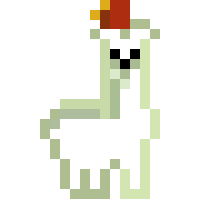
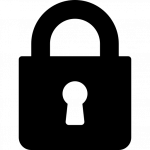
Question
DumPlayz 1
How Do I Add Custom Particles Into Mine-Imator?
Thanks in advance, DumPlayz
Link to post
Share on other sites
2 answers to this question
Recommended Posts