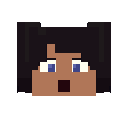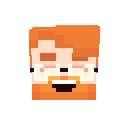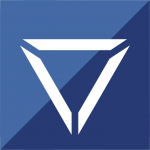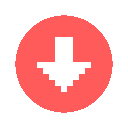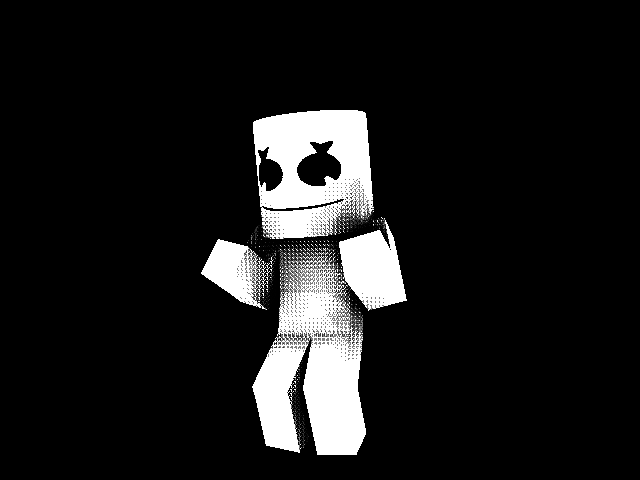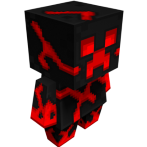Search the Community
Showing results for tags 'tips'.
-
Cautions!:To avoid any Miss understanding Among Us, I wanna tell ya first that was I typing this post with Happy Words, Or more specifically like Ads Commercials. Okay let's jump into the Point! Tired of Sliding the Slider of the Timeline, Or End Up clicking the Taskbar? Not a problem! With just clicking the Middle Mouse Button, You can Move the Timeline wherever You want, From Left to Right, And Up to Down. Have a bunch of Rigs Files, and Can't easily Identified every MiModels because the Icon of the File is Blank Paper? Not a Problem! Try to Open the Mimodel, then Once you open it, It will show ya to open the file with various of Format, In here Just browse a Modelbench Software, Then Click Enter, And Don't Forgot to checklist the Always use this Software text, or whatever it is that are in the same meaning. |DISCLAIMER! Before doing the Step number 2.All you gotta do is simply use a useless/temporary Mimodel File,Then Do the same operation like before.| Why? Because It maybe can caused your MiModels File Can't be opened,So thats why I recomended you to Use the Temporary MiModel File. Want the position of the Spotlight match the Render Area without wasting your time to Position it Manually? Yes! Of course you can!, With Adding a temporary camera then set your camera to the position of what you wanted to be, Then once that done you just need to Copy the Position Value, Rotation Value from the Temporary Camera into the Spotlight, And then Boom! Your Spotlight will be in the right position! If you are the Low Spec Users, Then you might wanna working with your projects without Crashing by Unknown Problems. Well yes you are in the right place! Make sure you created a Copy of Your Projects when you're Progress are about 50%,Then IF the project Crashing, you can keep working with the Copy of Your Projects, Or you can Recover your Projects by Browsing your projects and Set the Filter on the top up File Explorer into MiBackup files. Wanna make an Animations that are good in general? Well you need to try this method. The Method is After knowing the Themes of your Animations, Next what you need to do is by Drawing a StoryBoard. StoryBoard is a graphic organizer that consists of illustrations or images displayed in sequence for the purpose of pre-visualising a motion picture, animation, motion graphic or interactive media sequence. This is a Professional Method of Making an Animations Scene. Always Practicing your skills start from Renders, and Animations. Well I hope this can be helpful for ya that are Seriously Learning Mine-Imator/Working With Mine-Imator. Good Luck Practicing, And Like Always. STAY CREATIVE!
-
- tutorials
- and tricks
-
(and 1 more)
Tagged with:
-
Read Till the end required! So last couple a months ago, I really annoyed by my cat that always going outside, them Go ome at midnight. Then I figured it out on how to prevent my cat from going outside. All method I try from blocking any fence that are broken with something else, and fixing the broken fence. Well I live in Asian Region so my place would be different than America. No my house is different. I have a Tennish pool next to my house, and then at the back of it I have a Bunker,but it's closed, And there is where my cat is always hiding from. Then After a while I was tired of thinking how to, I got an Idea. Well I make a Concept about Automatic system in Mine-Imator. So here it is, Hey watch till the end! How's my concept? Worthith? I mean I am using a rubber band to make it toweng sounds like. I don't know, Similar to Suspension at car.
-
Hello, I've seen animations on the forums, some are good, some are.. not so good, so I thought I could help the community improve on the animations. I'm not saying that anyone is bad, it's just that I just came to realization. If we stop animating until 1.0.0 to make our animations better, we could just keep on using it now to make our first 1.0.0 animation even BETTER. And now 1.0.0 is out, you can experiment with it. Please try all the new features! So I've decided to make a topic to help all of you improve your animations. I'm sorry if you feel like you didn't need to read this, but just go on. This is more like a "tip" than a "trick". All the tips are in here: Tips on how to make a good animation in general: Tips on how to make your animation efficiently: Tips on how to use rigs effectively: Tips on how to make a good story line: Tips on how to not be lazy: Tips on how to find inspiration: Tips on how to edit your animation (With another editing program after it renders): Tips on how to master a specific thing: Tips on how to get characters in a good pose: Tips on how to successfully Lip sync: Tips on how to do a walk/run cycle: Tips on how to come up with an original idea: Tips on how to make a decent storyboard: Feedback? And remember, DO NOT be lazy, when people say: "Yeah I know about that but I was just too lazy to fix it" I just basically hear them say: "Yeah I know about that but I didn't want to make my animation better so I didn't fix it" Again, I said "Sorry if you feel like you didn't need to read this", but I hope that I helped you make your animation better, and the best any animation possible can be. David and Ayhay liked this , well, it's never needed to like this topic, but it is appreciated. (You can also ask for something that's not up there by messaging me!)
-
Hey peeps, i'm currently working on a 1vs1 battle animation and was wondering if any of you could give me some tips on sword fight scenes? What i mean is what to look out for and what to not do. Things to make it look smoother and more fluent? Thanks.
- 3 replies
-
- help
- sword fight
-
(and 1 more)
Tagged with:
-
11 Useful tips for Mine - Imator users! Disclaimer: Most of these tips were simply requested tutorials that were too short to have their own full-length video Mine Imator is prone to be seen as "unprofessional" and "cringy". And while these tips wont solve that, it'll probably help out a little bit! Here's 11 useful tips for all Mine Imator users: 1.) Trails 2.) Easier navigation 3.) Layering lights 4.) Gunshots 5.) Camera shake 6.) Realistic lava sources 7.) Saving your rotation points 8.) Energy auras 9.) Animate tentacles (or anything wavy) 10.) More realistic biomes 11.) Constant motion! I've made a video about it, going further into detail: ~Stay Sharp!
-
How to make reflective items?? In my previous tutorial, I showed you how to make flat square reflections, to make stuff reflect what's infront of them. It's achieved by using surfaces, cameras, the surface's texture property and of course, color and position adjustments. You can watch the tutorial here: Now I wanna explain how to do that with ITEMS We all know they aren't just square, but have an imperfect shape. Importing hundreds of surfaces is stupid and it will make you run out of memory and crash. There is a much simpler method. The alpha "glitch" can be used to your advantage, if you know how it works! The lower the number, the sooner the object will render - Example: if there's a block A with the render depth of -3 and alpha 3% (semi-transparent), behind of which is a block B with a render depth of 2, and behind THAT block is a block C with a render repth of -5, the result will look somethnig like this: the place where block A is is going to make the ground invisible (because the ground has the default render depth of 0, block A has a render depth of -3, so it rendered before the ground, therefore, we can see through it on the place where the block is), block B would be completely invisible, because it's render depth is on 2 and was rendered last, and we would be able to see block C, behind block A, floating in the void created by the "missing ground" If it sounds complicated, fear not, I've made a tutorial on that as well: Back to the reflective items, we want to use BOTH TECHNIQUES! First we add an item we want to reflect, and apply a square reflection on it (using the method from the first tutorial) and treating it as if it's a big flat surface. You will have your item under a big semi-transparent surface with a camera texture (reflection). But we only want the reflections to be visible on the item, not around it, so we're going to mess with the alpha glitch to only make them render in places we want to. 1. Draw a custom item identical to yours which is pitch black and color every pixel in the entire itemsheet square except the ones you want to reflect on your item (basically reverse your item, color everything except the part you want to have reflecting). Then lock it on your item and position it OVER the previously made reflection. Then import a few surfaces and position them in a way so they cover the rest of the overhanging reflection. You should be left with your item, but surrounded by a big black surface, except the part you want to be reflecting will be visible, and the camera texture should be seen on it. 2. Then simply, make the black surfaces's alpha value to 1% (so they're nearly invisible, but still allow the alpha glitch to occur. Then put the item's render depth to 1 (because you cant go below 0, or else you will glitch the ground again), put the black surface's render depths to 2 and the camera reflection surface's render depth to 3 That way: - the item (with the lowest render depth) will render FIRST - the black surfaces will render next, when the camera reflection hasn't rendered yet, and because it's nearly transparent, we're going to see through it - when the camera reflection wasn't rendered yet, so there wont be a camera reflection appearing in the regions where the black surfaces were - the camera reflection will render LAST and the only place where it can still be visible is the part of the black item we erased (the area we want reflecting) None of the items used go below the render depth of 0, so you wont experience any glitching! Finally, you use the new Mine-Imator 1.2.0's camera options to make the reflection look nicer and your item is now shining with reflection! Here's some visual material for the tutorial, so you can have an easier explanation to it: Caution: the semi-transparent surfaces might cause glitching to Mine-Imator's SSAO and other settings, so there will be a square appearing around your item, inside of which the image wont render 100% correctly - that's a bug i still need to fix (or the developers of the software)
- 9 replies
-
- reflections
- tips
-
(and 1 more)
Tagged with:
-
Check this out! https://www.youtube.com/watch?v=KtlMGZ95hhI
-
If you want to see the bigger size of this. Click here Please note that I used Cinema 4D here.. I don't really think programs matter in this topic. Check out my arts here
-
Animating Part 1 - Setting up a scene So the first thing you'll have to do when you're animating is to set up a scene. This will generally make your animation look way better than it might actually be. Your scene does only have to include a schematic. But if you want to be more fancy than that. You can add other details, such as; particles, 3D items etc. Adding details to the scene will make everything pop and come to live. Part 2 - Importing characters and gear You can import your own custom character rig, use others (with permission) or just create a human model. Either of these ways are acceptable. Rigs will allow you to simulate more expressions and will allow you to be a lot more creative with your animation. I prefer to use a rig over a normal human body. Mostly because human body is very limited. You can add as many characters as you want but make sure you're computer doesn't go butthurt about it. Now when that is done, you'll probably want to add some gear such as items, tools, armor or other things that your character will hold or wear. Rigs comes in handy when it comes to armor, since there's no armor object in Mine-Imator. Part 3 - Animating I like to split up animating in 3 parts; Basics movements, details, fixes. So let's go with that "template" if you will. When you're animating the basic movements, you don't have to be very precise. The only thing to focus on is the main idea. But make sure everything flows nicely, with that I mean; no standing still! If you make your character stand still with 0% movement, you might forget what you were ment to do at those frames. It's okay to make him breath. You can simply do that by bending his stomach forward and rotating his upper body back. REMEMBER, keep those movements to a minimum! Next up, details! This is where it gets fun. When you're animating details, you want to consider; Weight, realism and physics. You're character is probably made out of 6 cubes. Consider this: An average human weigh around 62.0 kg. If we split that up to 6 we get 15.5 kg. This means, each body part will weigh 15.5 kg. This doesn't take us any furthur away from our imagination. But I like to think that if the character is 3 blocks high up in the sky, it has to have landed within 1.25 second. (It can land earlier, depending on the situation.) With realism, I mean: "What would someone do in this situation?" and facial expressions. For example: if someone got shot with a gun, they would feel an incredible pain in whatever bodypart they got shot in. So you'd have to animate that. Physics is a quite easy thing to animate. Make sure that nothing clips through a solid object. You can also consider the theory that I brought up before on this post. Each object with the size of 1 will weigh 15.5kg. Now... Fixes. This can be the most painfull thing to do. But at the end of the day, it's worth it Just try to avoid objects clipping through other objects and glitchyness overall. Part 4 - Lightning, camera movements and rendering You must make sure that you have a solid light source such as the sun, moon, lava or lamps/torches. You can place down spotlights and pointlights for different effects. Spotlights can be used for sad expressions. Example: Steve is standing all alone in the rain, the only thing that lights him up is a spotligt. Pointlights are good for the most type of lights. Such as torches and other things/blocks in minecraft that gives out light, since it gives out light in all diractions. A lot of people move the camera around like if it was an RC-airplane. That might be because it's so easy to do. But see the camera as a tool. If you want people to see someones facial expressions, then zoom in on the face, if you want people to see what someone is holding, zoom in on the hand etc. The only camera movements you need to put time into is the movement that is following the character(s). Maybe Steve's running, then a good idea would be to make the camera follow him in a path. No movements beside that is really needed. Rendering is not much to talk about. But I'd recommend to render it with video quality "High" and resolution HD 1080. Thanks for passing by, hope this have helped a lot of you guys! Good luck in the future as I am leaving you guys with this. All the best. -Martin
-
*cough* still in progress *cough* The Rigtionary This topic contains everything you need to know about rigging! It includes everything from FAQ to Step-By-Step tutorials, and this topic will go as in-depth with rigs as possible! I decided to make this topic to help people who are beginners, want information, need something fixed or just need a bit of help! Hopefully this is up-to-date and gives you as much detail as possible. If I've missed something or got something wrong, feel free to tell me! Don't forget, I will update this frequently based on new information and your input! In order to make this as good as it can be I need all the help and information I can get! One thing you should know; everything here will be for the 1.0.0 Demo 5 update which you can find and download Contents: • Posting Rigs • Making a Rig • Tips and Tricks • Troubleshooting • FAQ • Video Tutorials - Exporting - Textures - Rigs - Rigs - Download - Modelling - Textures - Textures - New Topic - Layout - Ideas - Topics - Add Pictures **Coming Soon** How to add pictures: 1. Add a camera and choose the position you want it to take the picture. 2. Hover over the crafting bench and go click the mountains, then choose a size you think best suits the image. 3. Once you have saved it in a suitable location you can open it up in Paint.NET and edit it to your desire. 4. To upload it to imgur, you just have to go on the website and click 'Upload Images': 5. Then browse your computers files to the location of the image, then double click it, then press 'Start Upload'. 6. It will take a few moments, but you will then see your image. Press 'Ctrl + Click' and your image will open in a new tab. Copy the URL of the image (e.g i.imgur.com/image), click and paste the link in there. Making Rigs: A lot of people ask me how to make rigs, and it isn't that simple as there are many different types and styles when it comes to rigs. I will be teaching you how to make rigs of a 'voxelized' style, as that is the style I usually make, it is also the one I found most fitting when it comes to Mine-Imator and Minecraft. I also recommend you get Paint.NET for this as I will be referring back to it quite frequently. Creating the textures: 1. I hate using blocks in my rigs; they are too blocky and take up too much space. If you know me you'll know I am a big fan of item sheets. Here is the item sheet I use for my rigs as using one with all the Minecraft Items on it is just way too messy, and this gives me a lot more space. 2. Now don't be afraid to spend hours on this; you want it to look really good, don't you? So don't just slap some colours together! A good idea is to get the main colours and shape of your rig by making a net and selecting the main colours that your rig uses. Don't forget - it won't hurt to borrow some textures from the default Minecraft blocks which can be found here. 3. Now you have got the main textures done, you can add noise; Go to Effects → Noise → Add Noise and decided what suits best. 4. Also - When making the rig, don't forget you can always go back to your item sheet and edit it if you want to add/change something. Modelling the rig: 1. I suggest you count how many item slots you have used up, and keep adding items until you have that amount of item slots. Then I would create a Folder and put all the items in it after I have put a texture to each item. 2. Now put each item into sub-folders, for example, if you were making a chair, make a folder for each separate leg and another folder for the seat and back. 3. Now if you notice anything is wrong (wrong size, doesn't look right, etc.), now is the time to go back and change it. DO NOT resize the item AT ALL. It completely ruins the voxelized look, makes it look unprofessional and you look really lazy, because you were. Sorry If that sounds harsh but it is the No.1 rule of rigging! 4. Now you have that done, put in a model human to test the proportion of your rig. I like to use this skin as it is neat and doesn't get in the way of your rig. 5. Hopefully all of the changes have been made, now if you like and think it needs it you can add some extra details, because remember this; there is never enough detail and attention put into something. Laying out the rig: You want to show off your cool new rig right? But you don't know how to show it off to make it look as awesome as possible? Well don't worry, I am here to try and give you the solution! 1. Camera Position; you want people to see as much of your rig as possible, and I find the best way to do that is with a diagonal shot, to get the side and front of the rig. Sometimes it won't hurt to do the same for the back of the rig, to get images of the entire thing. 2. Lighting; don't just put a bright white light there; think about what your rig is! If it is a beach chair, maybe a soft yellow light that is quite dim. If it is a ghost, maybe a dark sky and a white light. It's all about the presentation! 3. Scenery; scenery is very important as it will give life to the rig. If it is a rabbit rig, put it in a field, it makes the rig seem better and more realistic. If you made a cacti rig, don't but it in the ocean! 4. If the rig is an accessory, like it can go on something else, make that something else plain, so they know what the rig is and what it looks like. Tips and Tricks: Rigs: One thing that stops many people from making rigs is the proportions; they just don't know what looks right. I suggest your find an image with the front, side, and top (or whatever other sides are necessary) and start modelling it from each side. It's good to also work out how many 'minecraft pixels' for how many 'image pixels', for example '1mp = 14ip'. It may also help to have this image on a surface in the project, just to make sure everything it going according to plan. Then put a human in next to it to work out your desired size. Textures: **Coming Soon** Ideas: This is a problem most riggers run in to; ideas. After a little while all the easy and obvious rigs have been made, and you just don't know what to make. Here are some things that can help: • Going outside; I know its a long-shot because you're on the computer for a reason, but going outside really helps stir the imagination in your mind. • Watching videos; this one is a little more appealing; go on YouTube and watch a random video, the more random the better. After a few strings of clicking random videos, you should find yourself deep in interesting videos that should get those ideas coming in! • Random Image Generators; these will pick a selection of random images from the internet. But be careful, they aren't always reliable and some could be nsfw. • Requests; just do the good ol' old-fashioned thing and ask people what rig they want! They're bound to have new suggestions! Troubleshooting: 1. Rigs do not have a texture; only a magenta colour appears. Go to where you have saved the file and make sure all of the .mproj, .object and texture sheets are all in the same folder. To fix this, export the rig from the .zip folder and open it then, this way all the files will be intact. If it still does not work re-download the rig. 2. Mine-Imator freezes when exporting a rig (as a .object file). Just save the object file in the same folder as the .mproj file you exported it in. This is also a way to fix the magenta texture problem as the texture sheet is still there. 3. Cannot take pictures of a rig. Usually you have just accidentally saved the file with non-compatible symbols/letters. To fix this create a new project and save it with compatible keys. Then go to 'import' and go to the project that wasn't working. Then import that .mproj file and take another picture. It should work now. 4. Cannot open rigs I have downloaded. The rig you have downloaded is probably a .zip or .rar file. Locate where you have downloaded it and right-click the file. It should say 'Extract Files', then select where you want the contents of it to be extracted to. Now open the project you want the rig to go in, and click the 'Import' button by hovering over the crafting bench (it is the button on the end) and select the file you just exported. 5. Rig does not save when I save and exit. Usually you have saved it with non-compatible symbols/letters. You can go into Mine-Imator, then hover over the crafting bench and click options (the wrench). Then go into program and tick 'Backup Projects Automatically' and change the 'Backup Time' and 'Backup Amount' to what you think is best. Then create a folder (in Mine-Imator), select everything in the project and put it in that folder. Then click the folder and go to the top-right corner of the screen to the 'Save' icon. Save the folder and create a new Mine-Imator project. Then import the folder you just exported, and everything should be intact and save. 6. When I import a rig the other rigs in the project change their texture. This is easily resolvable. In most/all cases the rig you imported had a texture sheet with the same name as another one of the rigs in the project. Either rename one of the texture sheets and put the textures and rigs back together, OR if you have a paint software (like Paint.NET) you can merge the two texture sheets together and put the textures and rigs back together. FAQ 1. How can I make my own textures? To create your own textures, I recommended getting Paint.NET; it is free and easy to get the hang of it. First, I like to use a 'clean' template which you can find here. Next you can draw the item you want in the 16x16 pixel grids (Make sure not to go outside the grid or you will not get the full picture). 2. How do I get bigger items (e.g 128x128)? Using Paint.NET again, go to Image → Resize and make it your desired size (make sure width and height are the same size). 3. How do I import rigs? It is very simple; just go into Mine-Imator, hover over the crafting bench, go along to the folder with a + sign and click it. Then go to wherever you saved the rig/object. 4. How can I stop Z-Fighting? Z-Fighting is when two textures are overlapping, and 'fight' to be at the front, and it makes a bunch of ugly lines. To fix it either make the two textures the same colour (so you cannot see them fighting), or move on slightly behind the other (so it still looks the same, but without the fighting). 5. How do I convert my old rigs to 1.0.0 rigs? Just make a new project, and import the .mani file. Usually it will be fine, but sometimes the rotations are slightly off, you can fix this by resetting them and manually doing it again until it looks right. But sometimes they can't be fixed properly because of the Gimbal Lock situation. 6. How do I cut down on lag when using many rigs? This is a tricky one, as the program doesn't really have a 'lag controller'. But you can go into options (the wrench), go down to graphics and make the bending 'sharp' and 'Detail: 1' and 'Remove edges from large sceneries'. Another thing is to set the shadow quality to its lowest, and turn off all particles and lighting. 7. How do I save my rig as a .object file? Select what you want to be saved as a .object file in the Timeline, then go to the top-right corner of the screen and click the 'Save' icon. Then save it in your desired folder. 8. How do I open my .object file? Open the project you want it in. Hover over the crafting bench and click the folder with the + symbol. Then go to wherever you saved your .object file and double click it. Video Tutorials: Rigs: **Coming Soon** Textures: **Coming Soon** Topics: **Coming Soon** Well, you've finally reached the end of my Rigtionary, congratulations! Hopefully this has increased your knowledge on rigging, Mine-Imator and the forums! Now go out there and start rigging! And don't forget, quality before quantity!
-
I've just recently downloaded 1.0.0 mine-imator and it is absolutely amazing. But I've been using 0.6.7 up until then and all the new gadgets are confusing. But the things I need to know most are: 1. How do you create a walking animation? Can you even do that anymore? 2. How do you undo and redo? also if you have any more tips and tricks for me please do say so because I'm extremely new to 1.0.0
-
So, i got to admit that i stink at cameras and smooth transitions while animating can some one tell me how to get my animation smooth and my camera angles better?
-
*Effective till the Last version of Mineimator 1.0.0 Demo* Note: (open spoiler) -Mineimator 0.7 files are compatible in this version (you can open MI0.7 projects in MI1.0.0Demo and add the special features) -Fast Schematic import -Camera (move,rotate,screen preview) -Sun Light -smoothbends -Shadow,Shader, and Wind -Particles -Easier Part Selection and all other features i forgot to mention... Making Wallpaper: •Use Mineimator 0.7 to import all characters or entities(skin), rigs, items and blocks, and even small schematics >Save MI 0.7 ".mani file" >Leave the huge schematics alone, it's Mineimator 1.0.0 Demo's job >because there are reports of crash in any of the three when trying to spawn/import one... example: You can add characters/entities, items, but adding blocks will lead to a crash (but not all the time of course) >When changing Character skin/texture in Mineimator 1.0.0 Demo, it "sometimes" results to pink skin (bitmap transparent color) and the solution is to put the character first in Mineimator 0.7 then save, and open .mani file in Mineimator 1.0.0 Demo. >It is faster to add/import objects in Mineimator 0.7 due to the fact that we are used to it (to avoid crashes too) •Open .mani file in Mineimator 1.0.0 Demo (close all unnecessary programs) •Add/Import the Schematics (especially huge schematics) but for small schematics, you may choose between the two versions of Mineimator. Plan and Explore everything at the beginning, not when you are almost done. "Mineimator 1.0.0 Demo does not crash at any point in time, you just clicked or imported something that crashed it" -you can postpone anytime just make sure it is safe...don't rush take your time •Put the Effects like Particles, Wind, Lighting, and Shadow •Use the features like smooth bend and do all edits (positions of objects, formations) of the wallpaper. •Don't Edit while Shadow feature is turned on <---This is pretty obvious. Don't Forget to turn ON Particles feature too. •Turning ON Camera is not advisable in Wallpapers. If there's no camera, your screen is the view of the wallpaper which is easier to adjust. •Exporting Image >If CAMERA is ON, don't forget to set Alpha to 100% and Brightness to Default (it's up to you) >All necessary edits depend to the Camera and the photo editing software you are using... Example: Photoshop and Paint.NET >Black when Exporting? -Problem is in the Camera, the Alpha should be 100%, Mix should be 0% or an object is blocking the view of the camera. >When Camera is ON, open the camera screen feature, a small window on the lower left of screen will appear showing the screen of the camera. Features: Moveable Camera, Lockable Camera, More accurate scenes, views, and transitions. Making Animations: -Just like Wallpaper tips above ^ •Import Characters skin, items, blocks, and small schematics in Mineimator 0.7 •You may or may not animate using Mineimator 1.0.0 (for the meantime) •Save ".mani file" •Open in Mineimator 1.0.0Demo •Add the huge schematics •Add all special features (Particles, Shadow, Lighting, Wind) •Use camera for more lockeble and moveable camera, more accurate view, and transitions. •Export Animation >Close all unnecessary programs and avoid doing something while exporting Animation for best results. But you don't have to. Message: ~Sorry if there's too much gaps in between, I just had to so that it will not be boring ~This will be helpful till the last Demo of Mineimator 1.0.0. For the meantime, bear with it and good luck! ~Hope this helps. If I am wrong at some point, please let me know by posting it below, I accept criticism and I would thank you for that. If I missed something very important, feel free to suggest and I'll give credit. Post your problems and I will try my best to help
- 1 reply
-
- Mineimator 1.0.0
- Mineimator 1.0.0 Demo
- (and 4 more)
-
Hello so i've been watching videos that's been posted in the forum and saw some videos which needs more editing on a Movie Editing Programme Here are some examples 1. Some have unsync sounds 2. Some have wasteful parts (like long intros) 3. Some have wrong crediting So let's start (video tutorials will be added) Step 1: After finishing your animation it's time to find resources for the video like Sounds, Images, Extra Videos Image: You can search the web for this resources Like Sounds -Soundbible.com Videos -Youtube Images -Just Google it But remember to credit the sites or persons you took it from Step 2: After getting the resources sound,images,etc. it's time to sync your sounds with the animation here are some tips, 1. Match sounds with the action Add a convincing sound to whatever action there is Don't put sounds that looks weird with the animation 2. Look at the timeline closely Watch at the animation time and your sound Place the sound exactly where the sound should start *This will help if don't want a delay on the sound like a door closes but the sound was late even Half a second counts* 3. Learn how to cut and merge sounds Train yourself to blend sounds *like a swing blended with a punch or a plane fly by blended with a bomb explosion* -this part will help if your sound effect is longer than the action it starts on Step 3: After the placing sound you might add Images or Videos to your animation if thats true then you need Transitions *Transitions are the effects before a Video or Image changes to the next Video or Images* -this will remove the spike (it's what i call it) after every change- Here are some Tips: 1. Find transitions *there are downloadable ones and mostly there are preloaded ones whatever it is you must find the best ones for the Transtion* 2. Watch the ending of the first Image/Video and the first part of the next Image/Video Like if the first one has a black ending and the next one has a white start you can put a flash transition with a black start and a light ending, 3. Don't over do the transitions You might find cool transitions but i suggest you don't use it because sometimes the best is the simplest and the least noticed it's like the video was one, Step 4: Your intro it's simple Make your intro short about 20 seconds max Make it attractive but Don't over do it Put as little text as possible the best for me is 3 Make it self explanatory it will save you time explaining what your doing inside the video *Put Your Name *Title (series, game etc *About movie (Animation, tutorial, etc)* credit to: everyonesepic for my Intro Step 4: The credits also simple Don't credit yourself (if not credited it's already obvious it's yours) Credit everything that's not yours save you the trouble if the owner finds out See if the person wants their work to by used be anyone if they want permission make sure to ask them first For Mine-imator users Put *Animated In Mine-Imator* don't be a stranger to your own programme Keep the credit short like the inrto About 30 seconds max keep the credit short (Rig by Name (Skin from Name (Edited in Name Hope it helped, The topic will always be updated
-
tutorial [»] "The Mine-imator Encyclopedia!" - for reference purposes!
Guest posted a topic in Tutorials, tips and tricks
What is Mine-imator? History Development How do I use Mine-imator? Tutorials Resources Tips/Tricks Trivia Mine-imator/Animating Vocabulary Background Blocks Camera Characters Import Instances Items Keyframes Library Lights Performance Log (Depreciated/Removed) Project Properties Rigs Scenery Settings Special Blocks Textures Timeline Visibility History Mine-imator is a freeware program created and currently being developed by . It allows you create Minecraft animations easily without the pain of purchasing a £2,500 from Maxon Computers. Initially, around the end of 2012, The Glorious David began to write the program we know today. However, the average download rate per day was only ~___ per day. After a little help from sharing YouTube videos, creating a forum page, and frequently keeping the community updated, Mine-imator has reached over seven-hundred thousand downloads overall! Development On September 20, 2012, an extremely early beta version of Mine-imator was released. Four months following, The Glorious David says that he's going to start constructing version 0.6.0. Merely a day later, December 6, 2012, he updates the developer blog, saying: "Open-able chests and double chests added. This new category will be called 'Special blocks' and there will be an option to automatically create special blocks out of a .schematic. Now for levers and pistons!" The following day, leavers and pistons are added and a picture of what working on the program looks like is shown with the caption: Silverfish, everyone's favorite mob, were added the following day. On the sixteenth of December, the option of customized settings were implemented for the euphoria of your eyes. A couple days later, The Glorious David adds bats and useful/not-so-useful settings into the software that enables the animator to do more with it. More mobs are added into the program during the Christmas eve hours of 2012; after Mojang's "Pretty Scary Update." (Witches, Withers, and Zombie Villagers...) Five days prior to Christmas the community receives a belated present from The Glorious David: Mine-imator v0.6.1 that includes new features and squashed bugs. Using the item instance, The Glorious David makes a simple cape rig a few days after the 2013 new year. Then the capabilities of chests with item instances inside, and a new performance log for 0.6.2 are implemented. Then, there is silence for a time. On March 31, The Glorious David announces he's commenced work on Mine-imator 0.7.0 which adds a new world importer; animated water, lava, fire, and portals; clouds; and new blocks from Minecraft v1.4.2. During the beginning of Summer vacation, 2013, The Glorious David releases the Mine-imator snapshot for 0.7.0. Mine-imator then enters a phase were the community seeks revenge from their creator due to minimal updates.... gah! (Okay no, but I'm tired of typing and will update this anchor later...) Tutorials- 10 replies
-
- help
- encyclopedia
-
(and 7 more)
Tagged with:
-
i see alot of people being unoriginal and stealing other peoples ideas (YES YES I KNOW YOU MAY SAY I COPIED FROM WILLCRAFT BUT ITS NOT TRUE) for example: there was a time where one person made a robot version of himself and suddenly everyone made a robot skin aswell so i'm gonna give you a few tips on how to be more original 1. Try and make something new its better when what you are doing is new and hasn't been done before. Example: 2. Don't Base your items from others it's nice to base things from others' creations and give credit but when making an original item/power/etc try thinking about a base of your own,i suggest that you'll Draw it in a notebook and then base your thing from your own Drawing. Example: 3. Do NOT take something you do not own and claim you made it most people are doing it to be famous or "Good", but it's forbidden and it's even against the law (well at least in my country) and doing it will only result in anger and hate comments Example: Thats all i got for now, this topic may be useless but i wanted to let people know how to be more original if you have some more rules post them and i'd love to add them I hope i helped, Bye!
-
So you know when rigging if you lock something to a resized item/block/character it gets all glitchy? well when making Item rigs and stuff I found a way to fix it kind of. Just make the parent block a invisible unsized block or even give it a empty texture! Its what I use when making my weapon rigs for a while and I hope this helps the rest of you!
-
is there a way to change the day and night in your vid half way through an animation so that it starts as day but ends at night for instance