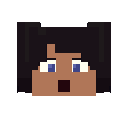Search the Community
Showing results for tags 'hierarchy'.
-
Howdy ! Well , recently while I was using mine-imator , I found out that there maybe some features if it existed in mine-imator it would add many more features , well as in the title : Custom hierarchy like : a button for custom hierarchy setting , then more buttons will appear like : position : only y , only x , only z , reverse x , reverse y , reverse z ....etc rotation : only y , only x , only z , reverse x , reverse y , reverse z ....etc also maybe adding another feature like parents can be effected by keyframes , or it can be parented with another object at the same time like : - follows the x of object1 - follows the y of object2 - follows the z of camera - follows the rotation of object3 well that's it I guess , hope the idea got properly into your heads ! andd idk , it may be a good idea !
-
In case you didn't know what I meant in the title, let's say you have a sword in your character's hand, and you have to go into your timeline or it'll only select a specific part of the sword, as well as outside of the timeline, you have to select the character as a whole before the sword itself. If you've got the sword/equip in a folder (please note that this is better utilized with a rig in-hand.), you can put it in another folder to give it a special property I'd like to label "Pseudo-separation," but I doubt that name will catch on. This is a single piece of a rig of mine. You can see, that the folder here (Back_Mount) is locked, while the sword (Rengokuto Ensa) is unlocked. What this does, is it kind of separates the sword from the rest of the rig, while still allowing it to follow its parent. To demonstrate how this is done, (and the fact that it works) I am going to use Steve with a diamond sword as an example. (wow, very special.) I am going to attach another part to the sword however, to demonstrate that it doesn't matter what is clicked on the object. The image below is a (semi-large sized) GIF of what it takes to select the sword, and shows that you cannot select the sword via clicking on the overall object and then clicking on the sphere. This is the regular function. This is what the hierarchy looks like right now. To modify the hierarchy and allow the sword to be selected as if it were its own object, follow this GIF, or read the steps. GIF: Steps: If done correctly, you should be able to select the object by clicking on it alone, as shown in the GIF in this spoiler. Note where the outlines are. Thanks for reading, and I hope you find this useful. DO NOTE, however, that while anything is selected, you can NOT select items as a whole. Unless the top of the hierarchy for said object is anything but a folder. So if you select the human as a whole first, you will still select individual parts of the sword. (in this example.) Thus, this only affects it when nothing is selected.