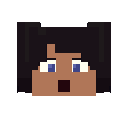Search the Community
Showing results for tags 'how to'.
-

pose HOW TO - Pose your characters correctly
CisforCrispr posted a topic in Tutorials, tips and tricks
A lot people make wallpapers/animations with horrendous posing. People tell them to fix it, but people don't tell them how. So I made this post so that if you see someone whose animation is in need of some good posing, you can link them to this. The first is boring, stiff, awkward. It It has no personality. It has no effect on the world. It looks unnatural because humans do not stiffen up like that, they have structure but they are not cardboard boxes, they squish like balloons but are strong enough to punch at the speed of a bullet.Avoid it like the plague. The second is more nuanced(little expressions).It has a more "tactile" feel to it, but it's boring, repetitive and bland to look at. It's symmetrical. It's just boring ;-; normally humans are never in a symmetrical pose unless they are soldiers. The third has power, dominance, it speaks RESPECT. The third is better because of the asymmetrical of the arms and turn of the hips.The way the leg on the right bends out and the leg on the let bends outwards. The puffing out of the chest is a dominant body posture and as such gives personality to the character. The wide demeanor of the arms and wild asymmetry sparks surplus amount of confidence. It brings life because of simple things like the character bending under it's own weight SUMMARY MAKE THE BODY ASYMMETRICAL; If the right arm bends in towards the body, make the left bend outwards to. EXAGGERATE POSES; In real life, Humans have evolved to see little defections in peoples faces to make sense of other peoples emotions, you need to exaggerate that in emotion because that mechanic is lost in the block-y, non-realistic mine craft characters. Remember, the human face has 43 damn muscles all coordinating together to make emotions like: happy, sad, joy, angry. So you better exaggerate the HELL out of that face. THE STRONGER THE EMOTION THE WILDER THE BODY; A mine craft character who has bored is going to have his arms leaning out less then a mine craft characters who's found a diamond ore. DO THE SMALL THINGS; Bend the characters legs a little because humans are not weightless. The bending is a little thing that goes along way because it signifies weight. Bend the legs even more when the character is carrying something THIS IS A DAMN GOOD POINT THAT I MISSED THE Third pose is dramatic it gives the impression the character is heroic and in a heroic place. But for a calm; mellow scene you should calm the pose...relax him a little bit maybe unbend the right arm and make the character sit instead. Well Done to @EthanForeverAlone for pointing that out. This has been my first tutorial, please give me criticism on it. I hoped this will aid YOU in your animations Suggest more ideas for tutorials please! -
Hello, I've seen animations on the forums, some are good, some are.. not so good, so I thought I could help the community improve on the animations. I'm not saying that anyone is bad, it's just that I just came to realization. If we stop animating until 1.0.0 to make our animations better, we could just keep on using it now to make our first 1.0.0 animation even BETTER. And now 1.0.0 is out, you can experiment with it. Please try all the new features! So I've decided to make a topic to help all of you improve your animations. I'm sorry if you feel like you didn't need to read this, but just go on. This is more like a "tip" than a "trick". All the tips are in here: Tips on how to make a good animation in general: Tips on how to make your animation efficiently: Tips on how to use rigs effectively: Tips on how to make a good story line: Tips on how to not be lazy: Tips on how to find inspiration: Tips on how to edit your animation (With another editing program after it renders): Tips on how to master a specific thing: Tips on how to get characters in a good pose: Tips on how to successfully Lip sync: Tips on how to do a walk/run cycle: Tips on how to come up with an original idea: Tips on how to make a decent storyboard: Feedback? And remember, DO NOT be lazy, when people say: "Yeah I know about that but I was just too lazy to fix it" I just basically hear them say: "Yeah I know about that but I didn't want to make my animation better so I didn't fix it" Again, I said "Sorry if you feel like you didn't need to read this", but I hope that I helped you make your animation better, and the best any animation possible can be. David and Ayhay liked this , well, it's never needed to like this topic, but it is appreciated. (You can also ask for something that's not up there by messaging me!)
-
I just started this "Mine-Imator" Account and I don't know how to post something I been searching for a post thing for an hour! So please help me! That would be great!
-
Okay so a while ago (2 minutes to be exact) someone needed help adding .json files into mine-imator, so i thought i would start a topic about it. So this is how you do it: First you need a .json file to import.. Next go to Model in the workbench Now click browse and select file you want to import Select the file and click open. Then it should be in mine imator!
-
Well, there has been a crowd about how Imgur can't support inserting images from forums anymore. Welp, here's a tutorial I made. This was also in my blog, and now it's also here. The result will look something like this: I hope you liked this tutorial, and I hope this was helpful!
-
OK so i was looking at a weapon rig made by skibbz right and i had a question just how exactly do you make a rig(is there multiple ways?) because it seems to follow a minecraft format but i'm not shore(this goes specifically to weapon rigs), can anybody help me because i really wanna get into this.(sorry i accidentally added them skip)like this one of the samurai sword of the skibbz sword rig v.2
-
Hey everyone im little confused on keyframing and stuffs How do they have that awesome cinematic animations,fighting animations etc i mean how do they get the perfect timing and stuffs can someone please teach me or comment down bellow and also does those cinematic animations have lots of frames or they did the slowmo thingy on video editing softwares Im new here btw Thanks
-
So in this topic I'll teach you guys how to make amazing looking scenes with just one image. It may seem impossible but it's really simple. Let's begin! Step 1. Find an image with a lot of depth. When I say a lot of depth, I mean an image with a foreground and a background. This will allow us to mask out the foreground later on. Good example: Step 2. Open the image in paint.NET. Select the curve/line tool and carefully start placing down lines where the foreground ends. Try to make it as precise as possible. But before you start doing that! Make sure you have created a new layer, selected it and applied these settings to the tool. Brush width: 1 Antialiasing disabled. Pixelated selection quality. Use whatever color you think sticks out from the background. And go! This is the boring part of the tutorial but it will be worth the effort later on. Remember! You will have to place down more than one line to make it accurate. Step 3. So you're finished? You probably hate me for making you do this. However, the hard work is done. Now here comes the fun part! You should have an image that looks like this now: 1. Grab the magic wand tool and select your foreground inside of your 2nd layer. 2. Now go to your background layer and press cut. 3. Then make a new image by clicking on the empty paper with a green plus on it. 4. Make sure the resolution is exactly the same as the other image you just masked. 5. Paste the foreground that you just cut out from the original image. And delete the mask layer from the original image. Remember! You can divide your foreground layer into more than one layer to add even more depth. Step 4. You should now have 2 images. One with the background and one with the foreground. Save both the images and import them as two surfaces in Mineimator. They should both be rescaled to a good size that looks somewhat like the aspect ratio. Make them pretty big. Make sure both of them are at 0, 0, 0. Then create a camera that is facing the surfaces and is just so far away that it can not see any of the sky or ground, only the surfaces. Step 5. Create your scene using your foreground layer(s). Now grab another image that is similar to the image that we used to get the foreground layers and place it as a background. Remember to play around with the distances and sizes to get the perfect scene. Here's the result. Remember! I used low quality images for the sake of this tutorial, low quality images don't take as much effort to mask. Your scene can look 100x better than mine.
-
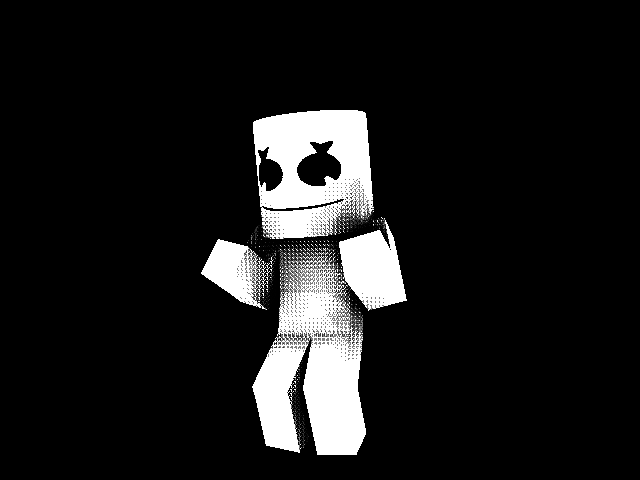
how to make your HD textures "alpha glitch safe"
Marten posted a topic in Tutorials, tips and tricks
In this small topic, I'll teach you how to remove half-transparent pixels and making your HD textures safe from alpha glitches in paint.NET. 1. Open your texture. 2. Select the magic wand-tool. 3. Click on the transparent part of your texture. 4. Drag the slider named "Tolerance" to as high as possible without removing any part of the texture and hit the key "Delete". 5. Navigate to "Adjustments>transparency" and bring it up to 100. 6. If there's any weird grey pixels around the texture, simply click on them and repeat step 3, make sure that flood mode is set to Global while doing this. If you're having a hard time selecting any of the grey pixels, zoom in using the zoom-tool. -
hey, back with a how to! end result: first, get a NEON colour, only neon works. then, set the brightness up to 100%. enjoy!
-
How can i record mine-imator without avp files and stuff and its gotta be free!!!
-
Disclaimer: These are already features in the latest update of 1.0.0, but these work-arounds are intended for older versions of the program. They will be of no use in 1.0.0 since objects have no limitation and rotation points can be edited. Note: This topic was merged with another tutorial topic, which both were pinned. The one below is on how to edit rotation points. To see on how to increase the size of an object beyond the limitations, After some tweaking, I have found some great news. We can currently manipulate the character to change it's rotation point to somewhere you wish. For this example, I will be moving his rotation point to the pelvis: the best rotation location for animation. Anyways enough puns, let's do this: Start off by opening Mine-imator: Then spawn a character, this can include character rigs as they will not be affected. (Unless they edit the legs.) Create a frame and move the character's legs down exactly 12 units. Do the same with the chest, but nothing else! Select all of the character and raise it 12 units. And there you have it. The character's rotation point is now along the pelvis. If you wish to move in more specific locations, here are some options: Moved up 24 Units = Rotation point on the head. Moved up 18 units = Directly in the chest. I hope this helps you, and explore what you can do with this in the future. Keep in mind you should do this before animating not editing an animation otherwise the process will be painstaking to perfect and I don't want to put you all through that. Also sorry for the glitches with the images. There was a bug when taking them.
-
Help !
-
This is how to animate a crowd. Spawn a 5*5 grid of people (can be any size but if it is something tiny it will look unrealistic) Animate them Parent them all to a folder Duplicate the folder and put it next to the original Edit it a tiny bit Duplicate both of them so that you have two different variations and make a crowd!
-
How do i animate? Hi, im new to this animator! I'm John and i wanna create animation, so i wanna learn this masterpiece Could you give me some tips ?
- 6 replies
-
- How to
- How do i animate
-
(and 2 more)
Tagged with:
-
ok so since my last post on Mine-imator Forums my video How To Play Football In Minecraft has got some views but not as much as the extra video I posted with it called How Wolfs Make Babies. Since the Video How Wolfs Make Babies has become my 2nd Most Popular Video on Youtube I decided to make a Series out of it called Mine-imator WTF Did I Just Watch or (WTF-DIJW) for short. Each Episode will be a short animation of anything I can Think of no matter how stupid it is. Each episode will always be different but each episode will be liked by some and hated by others only due to fans of Minecraft getting mad about something that's post to be childish or inappropriate in a funny yet creative way. Since I will be making this into a series, whenever I think of something I will start to make it and publish a new post here on the forums for all to see. I will also be taking user ideas no matter how stupid to anyone who wants me to make a episode for them. I may even do a poll on each idea to see what the community wants to vote on for the next episode. I will put your name in the Description of the video as well as add your name to the people to thank of each and every user idea video in the credits and I will also add the user who came up with the idea to the beginning of the video you made possible. I will also add your names to the post of each video you gave ideas on in the forums and all community episode idea videos will be posted in a Community playlist on my channel page. So without further ado I give you episode 3 of Mine-imator WTF Did I Just Watch http://youtu.be/rsMFxrX9I5U Also here's the Main Series Playlist Mine-imator WTF Did I Just Watch Series Playlist
-
This is my first animation I've actually posted anywhere. I made this a while ago but haven't put it on the forums until now. I know it isn't very good and the sounds don't always match up, but I'm working on a much better animation. This was made before I had any rigs. The character is just an HD skin I made.
-
http://www.youtube.com/watch?v=YyI3bjnKCJY Just simply a test for shadows.
- 5 replies
-
- Shadow\s...(Test)
- EnderFilmsHD
-
(and 2 more)
Tagged with:
-
Hello guys, someone help with Mine-Imator. I dont know how to stuck a item on a character. Many said : Go to Instances, and do lock to parent on the item and then do as parent character. But that only moves the item with you if the character like jumps. But when i move the arm where the character has the item, it will be just on the same place and it doesnt move with the arm. Please help me! BTW: Check out my multiplayer game! http://www.mediafire.com/?m1tw1kjfa37o8mj Do you have any questions to me, ask me if you want. Use quote! Do this:
- 3 replies
-
- item
- stuck item
-
(and 3 more)
Tagged with: