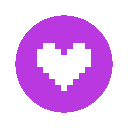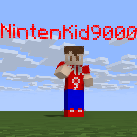Search the Community
Showing results for tags 'maps'.
-
I made FNAF 3 but its not complete yet cause I need to add the props, decoration and the roof also I'am done building the FNAF 3 map in Minecraft (excluding the roof) here is the image: https://imgur.com/a/kzfqKkk
-
SO I started to: SO I decided, I can be your partner Tell me what to do I'll tell you that If I can do that or not If it is a yes You must subscribe my channel (seriously.....) with a screenshot Then only will I start making model If I fail you can unsubscribe me. And If I failed and you want me to make another model then stay subscribe Also follow me on scratch (optional...) Cuz A very few people are following me on scratch And I am making a mine imator-kit It will take a long time okay my channel : https://www.youtube.com/channel/UCMWN4KoM1Kkl6wzrTyrz-xg My scratch account : https://scratch.mit.edu/users/aayushsaji133/ (BTW scratch is a 2d game maker in case you didn't know)
-
Starting with Main room: The place where we get grabpack: Gift shop: Huggy's first appearance: Appearance of huggy's hand: The spooky pathway: Red hand receive place: Tunnels: (sorry for the camera position) Toy maker: appearence of danger huggy: escape tunnel: WE MEET HIM AGAIN!: and again: Thats it. You would say where are the rest of the part? you'll have to download it yourself download:https://www.mediafire.com/file/3c5laopy82nw4gg/Piece+of+Poppy+playtime.schematic/file combine it with this rig pack by @h4ppip33p here is the poppy playtime rig:
- 1 reply
-
- poppy playtime map
- playtime
-
(and 5 more)
Tagged with:
-
Cbr 2011 Back Again With The Among Us Skeld Map! Download Here (No Need to Credit) Pics:
- 27 replies
-
- among us maps
- minecraft
-
(and 3 more)
Tagged with:
-
Hello, animators! Today, we're going to talk about block models. I'm sure you all know that you can import individual .json files inside of Mine-imator and it'll work just fine! However, if you wanted to use these models in a schematic, to give it additional detail or to make certain blocks a little more unique looking, you probably noticed that it doesn't really work. If you import a resource pack that contains 3D models, Mine-imator simply won't import it. But fear not, because there actually is a way to get Mine-imator to load the models you want in any schematic! And I'm gonna tell you all about it, so that you can turn this... ...into this! DISCLAIMER: The method I'm about to show you requires some messin' around with internal files, thus it's not officially supported. Always backup files before doing anything to them. Proceed at your own risk! How does it work? Ever wondered what this screen was about? When you launch Mine-imator, it will load a folder containing all kinds of Minecraft resources, so that you have everything you need to get started. Because it's an external folder, it means it can also be updated to include resources from newer versions as well. But it also means we can mess around with those resources, letting us make Mine-imator load anything we want. This folder is located at the following filepath: C:\Users\<YOURNAME>\AppData\Roaming\Mine_imator\Minecraft_unzip\1.12.2 If you take a look inside, you might think, "Hey, that looks like a resource pack!". And you'd be right! This is essentially a resource pack, with all the stuff you'd expect to find inside, along with the Mine-imator exclusive .mimodel files which are used for characters and special blocks. Let's add our own models! If you want to change the appearance of a block, all we need is to replace said block's model and/or texture inside the folder. In this tutorial, I'm going to use a custom leaf block model and textures I've created, which you can see up above. If you'd like to follow along or use that model for yourself, download it here: Click! Just unzip it in the folder of your choice, and you're good to go! It contains a .json file, which is the model, and 6 .png files, which are textures for each type of foliage. Models First, we'll replace the model. Go to... Minecraft_unzip\1.12.2\assets\minecraft\models\block This is where the block models are located. We're going to be replacing the "leaves.json" file here, but the steps are the same for other blocks. Start by renaming the original file, for example, with the BAK suffix, just so that we can keep it in case we want to restore it. Once that's done, grab the new file and simply copy it to the folder. Textures Because our model requires its own textures, we need to copy those as well. This time, go to... Minecraft_unzip\1.12.2\assets\minecraft\textures\blocks ...which is where the block textures are located. This time, we'll replace the "leaves_acacia", "leaves_big_oak", "leaves_birch", "leaves_jungle", "leaves_oak", and "leaves_spruce" PNG files. Once again, back up the files by renaming them, before copying over the new textures. If you've done it right, it should look something like this: Alright! Now that everything is done, we can launch Mine-imator, create a project, import a schematic, aaaand... ...Ta-da, our new model is displaying, awesome! At this point, you're probably saying, "Wait, is that it? Is it really that simple?" The truth is, yes it is. It's really just a matter of swapping files. However, this method is far from perfect and it can cause a few headaches if you don't do it properly. Before you go and change all your models, keep in mind the following: Caveats Be careful with the file names! The reason we actually have to replace files is that Mine-imator will only load files with those exact names. If you give it files with names it doesn't know, it will ignore them and they won't be loaded. Because of that, you have to make sure the names of your textures and models are the exact same as the original Minecraft files Mine-imator loads! This also means that if you made multiple texture files for one model, you will need to change it, and make it so that it only uses one image. For example, if my leaf block model had multiple textures for the additional leaves, it wouldn't have worked, as Mine-imator would've ignored the files. This is why I had to make the whole texture into a single image. Importing a resource pack might break everything! Because models might require additional texturing, importing resource packs that will replace the textures might cause a lot of issues. For instance, because my leaf block model requires a completely different kind of textures, you won't be able to use a resource pack if you also use the model, unless you modify the pack in the first place. Some glitches can also occur where Mine-imator doesn't import the texture with the correct resolution, which can make for really weird visual results. It's not recommended if you change resource packs a lot in your projects. Since we're changing the assets Mine-imator loads on startup, this means that every single project will show those changes. If you want to use different models in a project, or stop using them in another, you have no choice but to close the program, do the changes, and relaunch it for every single project. This can become tedious very fast. While you could think of solutions, like keeping different folders with different names and renaming them accordingly, it still requires to restart the program each time. For all those reasons, I can only recommend to follow this tutorial if you want the changes on all your projects and if you don't use alternative resource packs a lot. If that's not the case, it's better you keep custom models as an occasional thing. But if this is the case and you found this tutorial useful, let me know by voting or commenting. Have fun finding cool ideas with custom models!
- 14 replies
-
- custom models
- maps
-
(and 3 more)
Tagged with:
-
Can someone make a schematic of the Xbox360 Cove Map on battle in minigames
-
Hello! This is PNKunG And i 'm proudly to present the " Straight Sabre Sword " requested by The Animator And The video contains all of this. >>> https://youtu.be/V91N4b3FLHc Some pictures will be okay???? Download : http://adf.ly/1LnH9O IF you want me to make rigs, REQUEST BY PM TO ME...
-
Welcome to Team Fortress 2 Schematics! I hope this stuff will help you to make cool and awesome Mineimations! Currently working on: 2fort Sniper: Sniper rifle: https://www.dropbox.com/s/uaip6jblox6uu16/Tf2%20Weapons%20Schematic.schematic Soldier: Black box: https://www.dropbox.com/s/91r9hpde412wtfb/Black%20box.schematic Rocket UPDATED!: https://www.dropbox.com/s/h8tbocjdj7qi6mu/Rocket.schematic Pyro: Flamethrower: https://www.dropbox.com/s/29ayhc8kapl6e9o/Flamethrower.schematic Scorch shot: https://www.dropbox.com/s/ksajed8so23zhd3/Scorch%20shot.schematic Fire axe: https://www.dropbox.com/s/wj5vqsfcsmli0i9/Fire%20axe.schematic Flare bullet: https://www.dropbox.com/s/gh72yq8974ywm2m/Flare%20bullet.schematic Spy: l'Etranger: https://www.dropbox.com/s/ipooqtme8wx9wnq/l%27Etranger.schematic PDA: https://www.dropbox.com/s/1sls28x50vj3ae2/Spy%20PDA.schematic New! Cosmetics: Sigarette: https://www.dropbox.com/s/ymmhr9f72pxd4pw/sigaret.schematic Sunglasses: https://www.dropbox.com/s/pgvjypkatngusq8/Sunglasses.schematic Fez: https://www.dropbox.com/s/78ehca10nm76v9s/Fez.schematic Holsters: https://www.dropbox.com/s/rtcyo3sv43suhie/Holsters.schematic You can request stuff too! From request: Winchester: https://www.dropbox.com/s/x6t5kbqrjvb12sx/Winchester.schematic Please report if theres anything wrong! To do's: Make fancier images Add at least 1 wep from all classes Add 2fort map (waiting until u can use stained clay) If u can use stained clay: Replace all wool for stained clay (looks fancier)
-
good evening people of mine-imator forums. im working on a new project since the bandit pics went so well I figured why leave you out of the fun. so to the point im making a series of Halloween pics and i'll add you to it all you have to do is comment with or post your Halloween skin to add to the fun. so lets get the scares on people and have some fun. also it will be group shots so if you want to be with someone be sure to say that in the comments