Search the Community
Showing results for tags 'tutorial'.
-
I planned on making this a series, maybe with seasons, but I really need support and active viewers to make it happen. this took a while, but it was really really fun to make. also don't hesitate to give me suggestions on what I should create. I read all comments and suggestions!
-
- minecraftanimation
- animation
-
(and 73 more)
Tagged with:
- minecraftanimation
- animation
- animationseries
- series
- series trailer
- realistic
- facerig
- eyes
- youtube
- youtubers
- youtuber rig pack
- h20 delirous
- 4k
- 60fps
- walkcycle
- squaredmedia
- noob
- beginner
- begginer
- blender
- model
- zombie
- zombies
- zombieapacolypes
- apocalypse
- apocalipse
- memes
- meme
- dank
- cringe
- effort
- monsterschool
- season 1
- seasons
- episode
- episodes
- episode 1
- rtx
- lighting
- lighting render
- trend
- trending
- hot
- hottopic
- viral
- thewalkingdead
- dead
- deadpool
- funny
- action
- voice act
- voice over
- tutorial
- sharpwind
- horror
- horror animation
- horror movie
- scary
- scary animation
- drama
- scifi
- earth
- space
- spaceanimation
- creature
- survival
- survival horror
- survival zombie apocalipse warz
- wars
- songofwar
- tiktok
- combat
- guns
- shooting test
- shooting
-
Hello guys, today I will show you how to download 2 MI versions to the same computer at the same time. I use my renders in version 2.0 and my animations in pre 4, and doing it this way helps me a lot. I showed these steps in version 2.0 You can do the same steps for different versions. Upload the first version to the "Users" section normally (or you can open a different folder as in the step above) First, crate a folder: Second, launch installer: Third, select the folder you created and and copy the file path: Fourth, paste the file path into the installer: (my computer is in different language) Finally, complete the downloader and enjoy 2 MI versions i can use same time Enjoy!
-
I've done a short tutorial on how to do walk & run cycles in 2.0 with inverse kinematics. You can watch it here:
-
- tutorial
- walk cycle
-
(and 1 more)
Tagged with:
-
Hello everyone! (NO, THIS IS NOT A JOKE) Yeah, kinda self explanatory with the title. After a research and inspired by @Keep on Chuckingvideo about this. I show you another way to import videos and gif, a bit more fast. This video is in spanish BUT you can turn on the english subtitles! I hope you guys found this useful. (Again, this is not a April's Fools Joke) Credits: @Keep on Chucking& @SharpWindfor the tutorials related to import frames. @Jminerbotfor the review of the tutorial and the recording. @An Engie Mainfor the review of the tutorial too. @Darksupercoolfor english subtitles.
-

pose HOW TO - Pose your characters correctly
CisforCrispr posted a topic in Tutorials, tips and tricks
A lot people make wallpapers/animations with horrendous posing. People tell them to fix it, but people don't tell them how. So I made this post so that if you see someone whose animation is in need of some good posing, you can link them to this. The first is boring, stiff, awkward. It It has no personality. It has no effect on the world. It looks unnatural because humans do not stiffen up like that, they have structure but they are not cardboard boxes, they squish like balloons but are strong enough to punch at the speed of a bullet.Avoid it like the plague. The second is more nuanced(little expressions).It has a more "tactile" feel to it, but it's boring, repetitive and bland to look at. It's symmetrical. It's just boring ;-; normally humans are never in a symmetrical pose unless they are soldiers. The third has power, dominance, it speaks RESPECT. The third is better because of the asymmetrical of the arms and turn of the hips.The way the leg on the right bends out and the leg on the let bends outwards. The puffing out of the chest is a dominant body posture and as such gives personality to the character. The wide demeanor of the arms and wild asymmetry sparks surplus amount of confidence. It brings life because of simple things like the character bending under it's own weight SUMMARY MAKE THE BODY ASYMMETRICAL; If the right arm bends in towards the body, make the left bend outwards to. EXAGGERATE POSES; In real life, Humans have evolved to see little defections in peoples faces to make sense of other peoples emotions, you need to exaggerate that in emotion because that mechanic is lost in the block-y, non-realistic mine craft characters. Remember, the human face has 43 damn muscles all coordinating together to make emotions like: happy, sad, joy, angry. So you better exaggerate the HELL out of that face. THE STRONGER THE EMOTION THE WILDER THE BODY; A mine craft character who has bored is going to have his arms leaning out less then a mine craft characters who's found a diamond ore. DO THE SMALL THINGS; Bend the characters legs a little because humans are not weightless. The bending is a little thing that goes along way because it signifies weight. Bend the legs even more when the character is carrying something THIS IS A DAMN GOOD POINT THAT I MISSED THE Third pose is dramatic it gives the impression the character is heroic and in a heroic place. But for a calm; mellow scene you should calm the pose...relax him a little bit maybe unbend the right arm and make the character sit instead. Well Done to @EthanForeverAlone for pointing that out. This has been my first tutorial, please give me criticism on it. I hoped this will aid YOU in your animations Suggest more ideas for tutorials please! -
Hello, animators! Today, we're going to talk about block models. I'm sure you all know that you can import individual .json files inside of Mine-imator and it'll work just fine! However, if you wanted to use these models in a schematic, to give it additional detail or to make certain blocks a little more unique looking, you probably noticed that it doesn't really work. If you import a resource pack that contains 3D models, Mine-imator simply won't import it. But fear not, because there actually is a way to get Mine-imator to load the models you want in any schematic! And I'm gonna tell you all about it, so that you can turn this... ...into this! DISCLAIMER: The method I'm about to show you requires some messin' around with internal files, thus it's not officially supported. Always backup files before doing anything to them. Proceed at your own risk! How does it work? Ever wondered what this screen was about? When you launch Mine-imator, it will load a folder containing all kinds of Minecraft resources, so that you have everything you need to get started. Because it's an external folder, it means it can also be updated to include resources from newer versions as well. But it also means we can mess around with those resources, letting us make Mine-imator load anything we want. This folder is located at the following filepath: C:\Users\<YOURNAME>\AppData\Roaming\Mine_imator\Minecraft_unzip\1.12.2 If you take a look inside, you might think, "Hey, that looks like a resource pack!". And you'd be right! This is essentially a resource pack, with all the stuff you'd expect to find inside, along with the Mine-imator exclusive .mimodel files which are used for characters and special blocks. Let's add our own models! If you want to change the appearance of a block, all we need is to replace said block's model and/or texture inside the folder. In this tutorial, I'm going to use a custom leaf block model and textures I've created, which you can see up above. If you'd like to follow along or use that model for yourself, download it here: Click! Just unzip it in the folder of your choice, and you're good to go! It contains a .json file, which is the model, and 6 .png files, which are textures for each type of foliage. Models First, we'll replace the model. Go to... Minecraft_unzip\1.12.2\assets\minecraft\models\block This is where the block models are located. We're going to be replacing the "leaves.json" file here, but the steps are the same for other blocks. Start by renaming the original file, for example, with the BAK suffix, just so that we can keep it in case we want to restore it. Once that's done, grab the new file and simply copy it to the folder. Textures Because our model requires its own textures, we need to copy those as well. This time, go to... Minecraft_unzip\1.12.2\assets\minecraft\textures\blocks ...which is where the block textures are located. This time, we'll replace the "leaves_acacia", "leaves_big_oak", "leaves_birch", "leaves_jungle", "leaves_oak", and "leaves_spruce" PNG files. Once again, back up the files by renaming them, before copying over the new textures. If you've done it right, it should look something like this: Alright! Now that everything is done, we can launch Mine-imator, create a project, import a schematic, aaaand... ...Ta-da, our new model is displaying, awesome! At this point, you're probably saying, "Wait, is that it? Is it really that simple?" The truth is, yes it is. It's really just a matter of swapping files. However, this method is far from perfect and it can cause a few headaches if you don't do it properly. Before you go and change all your models, keep in mind the following: Caveats Be careful with the file names! The reason we actually have to replace files is that Mine-imator will only load files with those exact names. If you give it files with names it doesn't know, it will ignore them and they won't be loaded. Because of that, you have to make sure the names of your textures and models are the exact same as the original Minecraft files Mine-imator loads! This also means that if you made multiple texture files for one model, you will need to change it, and make it so that it only uses one image. For example, if my leaf block model had multiple textures for the additional leaves, it wouldn't have worked, as Mine-imator would've ignored the files. This is why I had to make the whole texture into a single image. Importing a resource pack might break everything! Because models might require additional texturing, importing resource packs that will replace the textures might cause a lot of issues. For instance, because my leaf block model requires a completely different kind of textures, you won't be able to use a resource pack if you also use the model, unless you modify the pack in the first place. Some glitches can also occur where Mine-imator doesn't import the texture with the correct resolution, which can make for really weird visual results. It's not recommended if you change resource packs a lot in your projects. Since we're changing the assets Mine-imator loads on startup, this means that every single project will show those changes. If you want to use different models in a project, or stop using them in another, you have no choice but to close the program, do the changes, and relaunch it for every single project. This can become tedious very fast. While you could think of solutions, like keeping different folders with different names and renaming them accordingly, it still requires to restart the program each time. For all those reasons, I can only recommend to follow this tutorial if you want the changes on all your projects and if you don't use alternative resource packs a lot. If that's not the case, it's better you keep custom models as an occasional thing. But if this is the case and you found this tutorial useful, let me know by voting or commenting. Have fun finding cool ideas with custom models!
- 14 replies
-
- custom models
- maps
-
(and 3 more)
Tagged with:
-
To celebrate my 2 year Mine-imator forum anniversary a couple days ago, i decided to start a new Mine-imator tutorial series to teach new people how to do things. Here's the first episode:
-
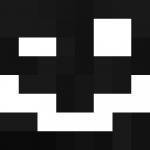
tutorial Star Wars Lightsaber & Hologram Effect
AnxiousCynic posted a topic in Tutorials, tips and tricks
A user in my Discord server asked how to make a hologram in Mine-imator, so I took a stab at it and made a tutorial of the result. -
Hello everyone. I hope this tutorial was helpful. I know that many people know how to do this little effect but I aslo hope that it can help beginners!
-
How to make your own face rig? Well, i usually give you a short explanation in the post here, and THEN post the video, but for this one is really long, so i'll try to briefly sum it up. The facial rig works with the use of the alpha glitch. Mess with an object's render depth, so it's rendered first, and when you tune down the opacity, you wont see the object behind it. But if you add another object, whose render depth is even lower, you'll see that object through the first one! With that technique, using surfaces to see through objects, adding inverted cubes right behind them to make it look like there's a hole in your object. Adding pupils and logically parented items/bodyparts to it, you literally "build" your face rig! Anyways, here's the visuals: ~Stay Sharp!
-
Hagus's Guide to Story Writing Hey guys! I'm gonna give you some tips for writing good, entertaining stories that you can hopefully use when animating a longer animation or series. First off, if you've joined the Community Project, you probably know I can write a pretty good story already, but I'll tell you what you need to do to make one of your own. Characters Setting Plot/Story Line Writing The Story
-
A problem I see a lot with amateur animations is that the characters and stories seem conflicting, or undeveloped. Fortunately, these problems can be fixed easily, if given a slight bit of time and thought. Characters The single most important factor in giving your characters depth is making sure you know your characters. You should know all there is to know about your characters. You created them, after all. You should know everything, and I mean everything, about your character. Their name, their parents' names, their childhood home, their hobbies, religion, nationality, everything. I would recommend using this sheet, which I use for all my characters: You don't have to answer every question (like job salary), but I would highly encourage you to at least try to. You're the puppet master; you can use what you know about your characters to exploit their weaknesses, add conflict to the story, and put the characters through challenges that might not be as challenging if you didn't know their weaknesses. Once you know your characters, they'll seem a lot more believable to the viewer. It'll really help the viewer relate to the characters, and feel more - umm... feelings - when the characters go through conflict (be it internally or externally), or when they achieve something due to hardship and sacrifice. In the end, remember that it's your job as the creator of characters and worlds for them to explore to be wary of what they're capable of (and what they're not). Give flavor to the screen, don't make every character a monotonous robot who just follows along the story. Give every character different attributes to spice it up a bit, and actually have them all involved in the story. Don't be afraid to exaggerate certain traits. That's how interesting story-telling is born. Really, just have fun with it! If you're not enjoying your character, make them more interesting! Give them a tragic backstory or something for crying out loud. Setting Another important factor is where your story takes place. Have the characters explore different locations, spice it up a bit. If every episode of a series takes place in the exact same place, people start to lose track of what they're actually watching. Make the setting interesting, please. I don't see this problem too often, but it should still be said. The location and elements of it should pertain to the feeling you're trying to give to the viewer while watching it. If you want the viewer to feel scared, use darker, colder lighting. If you want the viewer to be happy for the characters, use brighter and warmer colors. There's honestly not much to say on setting. Just make sure your locations are interesting, with a lot of different layers to them and a lot of thought put into what they look like to the viewer. That's all I've got. I hope some of my tips helped you guys a little bit.
-
1. Making "3D Sounds" 3D Sounds are so hard, so I will show you how to do something that is more or less 3D sounds in your animation. This techne I have do it in every video or animation I have ever make. Make the sound get higher volume when the camera is more near to the sound source and make it match to make more realistic. For example, when walking passing through camera: 3D Sound: Correct mode, the peak and higher place of the green mountains shows where the sound's volume is higher and also when the source is nearest to the camera and also, the spectator. 2D Sound: Wrong mode, there is no peak, always the volume is the same, doesn't matter where is the sound source from the camera. 2. Good Ambience A good ambience is the key for any animation. If a fire is very near to the spectator but there is no fire sound, is just not realistic. More advanced is like, when the spectator know where is the fire placed but there is no showed on the screen but also is near to the camera, put the sound to make it realistic at all. 3. Good Music Like the good ambience but a little bit different. A music is not sounds from a sound source or anything else. It's just a music that makes the spectator feel more the animation. A tension music will be good with a tension part or tension animation, or funny or stupid music for funny, weird or ridiculous part of an animation. Find the best music for any moment. /\ - A sad music for a sad moment \/ - A tension music for a tension moment 4. Match the video with the sound. Dont forget the most important part. A sound will need to match the moment when the sound is really needed. For example. Placing a torch, you will need to zoom in the most to find the moment when then torch is placed and make feel it more realistic. No one wants to hear a torch placing 2 seconds later than when the torch has been placed. Don't you? Not everytime the sound start will be the perfect place. Find the more realistic way. 5. More quantity of the same sound sources, also more sounds Sometimes, there are a lot of fire, for exaple, but 2 fires aren't the same that 1 fire. So, put the quantity that sees more realistic. Don't put exactly the sounds matching each fire because it will be a very good torture for the spectator, and we don't want that. Don't you? Try to level the quantity of sounds, quantity of sources and also the volume. Depends on the sound are placing, The fire.mp3 sound isn't very bad with 3 but it's rare. However, this is only an example. Hear what you are making before posting it . Thanks for reading, hope I helped you and comment what do you think about this 5 tips for make better audio in your animations.
-
DISCLAIMER: I am not responsible for what happens to your pc or if you get a virus or something like that so now thats out the way lets get started step 1: download this http://runtimeterror.com/rep/fullscreenizer/index step 2: download a rar extracting program (id recommend Winrar its completely free...ish) step 3: locate fullscreenizer.zip, rightclick it then left click "exract to fullscreenizer" after that it should create a folder called fullscreenizer step 4: delete the zip and open the folder step 5: run fullscreenizer.exe as administrator (right click fullscreenizer.exe and select "run as administrator") step 6: select "Mine-imator" and click fullscreenize pretty easy
-
This is a compilation of thoughts and advice I have for new users on the forums. We'll have some moral issues, tips on improving yourself, and basic advice on creating rigs, wallpapers, and animations. Keep in mind: I AM NOT AN EXPERT. Take every bit of advice I give you with a HUGE grain of salt, as I still have a bit to learn about the community myself. Don't take this as the Bible of the forums. This is completely unofficial and should not be taken as your go-to guide to anything on the forums. All that being said, any veterans reading this, it would be great if you could suggest things to add, change, or remove. General Forum Tips: Making a Topic: Fad And Monster School: Flame Wars: Random Talk Section: Achieving "Smooth Animation": Criticism and "Hate": Tips on Rigging: Tips on Wallpapers: Tips on Animation: And finally, @AnxiousCynic has an awesome tutorial series teaching you Mine-imator from the ground up. I highly recommend it to anyone, not just those who are starting out. Final Words: Don't ever be discouraged. Improvement is built on mistakes. I guarantee you, your stuff will suck in the beginning. Just keep at it, everyone has potential! Like I said at the start, I'm not an expert, but I hope this collection of tutorials and advice has helped you! If there are any veterans who have more to add, feel free to tell me and I'll make sure to change it up. Update History:
-
In this video i teach you how to insert a font to your text, hopefully this helps you!!
-
I have nothing to say, maybe, I suck? (and cringe)
-
How i can to up rank of mine imator user ?
-
"Negative scaling" has been a feature people have been requesting to be in Mine-imator for the longest time and since it's not too hard to add, I thought I would an easy tutorial to make. Also, adding negative scaling does bring about some bugs, so beware.(Turning on backfaces fixes the problem most of the time if models look inverted.) Step 1: Step 2: And done! You got rid of the limit Mine-imator has for scale, so it goes under 0 and can now invert models. Details on compiling here:
- 6 replies
-
- modding
- negative scaling
-
(and 2 more)
Tagged with:
-
Wrong House| Collab Hosted By | The Crying Squid dont forget to share this concept You are running on a grass plane, while the camera is in 2D perspective (much like urban run). You eventually enter a trough a door entering a house. This is where you decide the: action, what happends to you, and what ever you decide Example (My Collab) Click Participants Red = Working on Green = finished Orange = disqualified/needs change Currrent number of participants: 26 Current Status: Closed. Finish Your Collabs! (Collab must be finished before Feb. 10) Tromstep Super Gohan Gamer TheGolden-Animations Pokekights Antcioff Nicolasev alex2806 Animator Dark Naresee TheDroidMPD skibbz FancySkelle Kler Willesfilms PuddieTheKat Mine2 2 BlueYoshi68 superninja574 OfficialCUYT SevenCraft7 Fosni/Effusion DarkDragonPro DaveKick Pancakes Hero JosSamLoh Pixelrigs RULES (IMPORTANT)!!! let me know if you are making more than one collab. A max of 3 is allowed VIDEO LENGTH MUST BE 10-30 SEC YOUR OWN WATERMARK IS REQUIRED (MUST NOT FILL MORE THAN 2/9TH OF SCREEN MINIMUM VIDEO QUALITY 720P WITH 30 FPS OFFENSIVE, RACIST,SEXUAL CONTENT IS NOT ALLOWED (NO EXCEPTIONS) NO FADE IN/FADE OUT IS ALLOWED DO NOT ADD MUSIC TO YOUR COLLAB Then I don't rly care if u cut ur guy apart with a chainsaw... IF YOU IN ANY WAY FAIL TO COMPLY TO THESE RULES YOU WILL DISQUALIFIED! How to participate 1 Send youtube name and notfication of entering to the following mail: thecryingsquidmsg@gmail.com 2 Once you have been confirmed and added to the collab you can start making your animation > Download Project Template < (you need it) 3 Link to your Collab video uploaded on youtube (send to thecryingsquidmsg@gmail.com) Have Fun Animating!


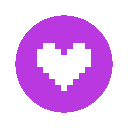


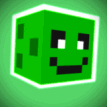
(1).thumb.png.40d0fb6aebdcdb3749e284edc913f7fe.png)


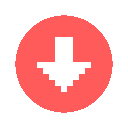
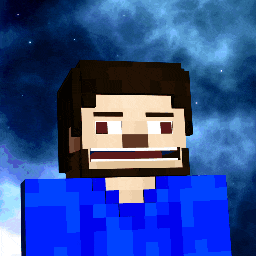

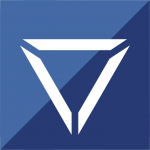






.thumb.gif.4fc7916af203bf80624d65a5afa3a5a2.gif)